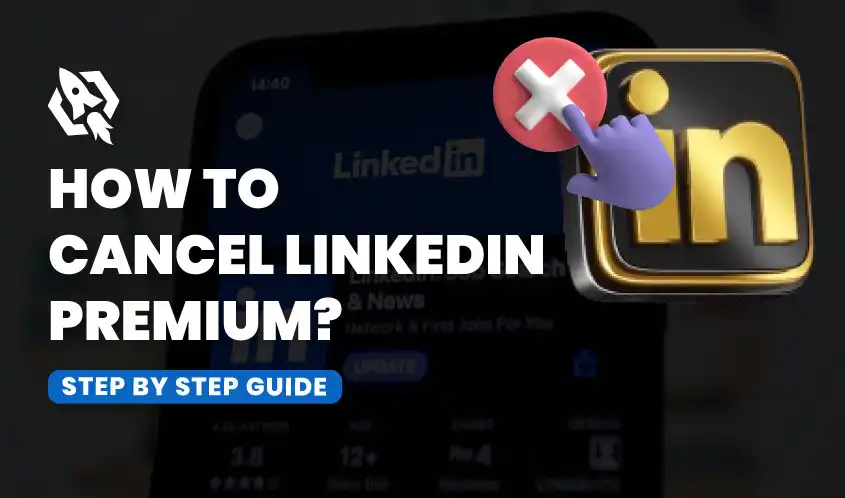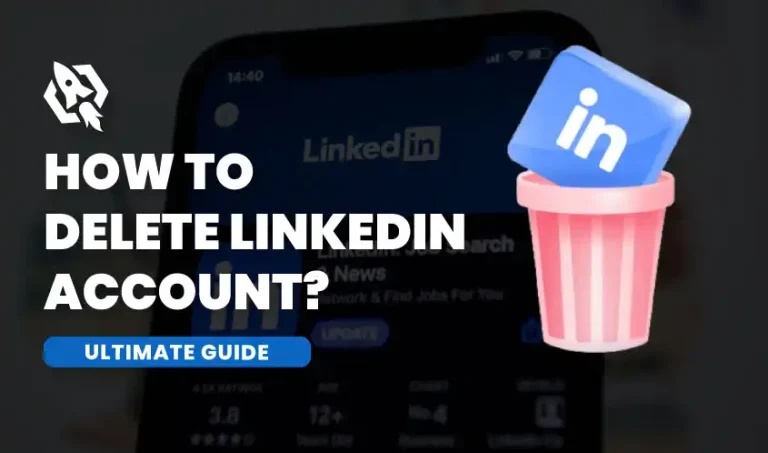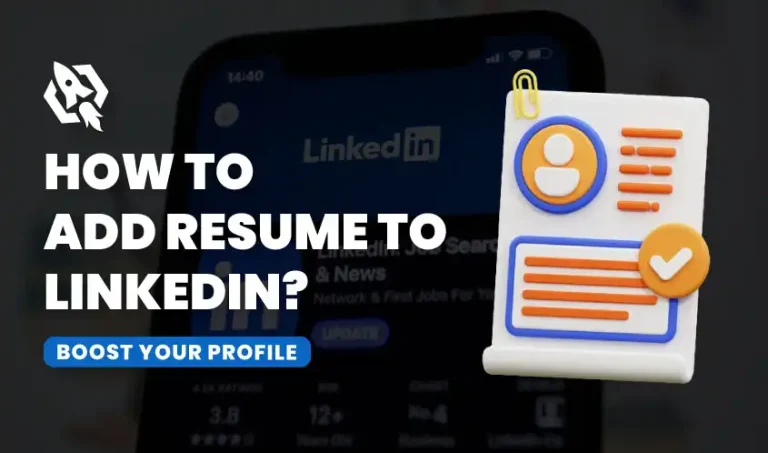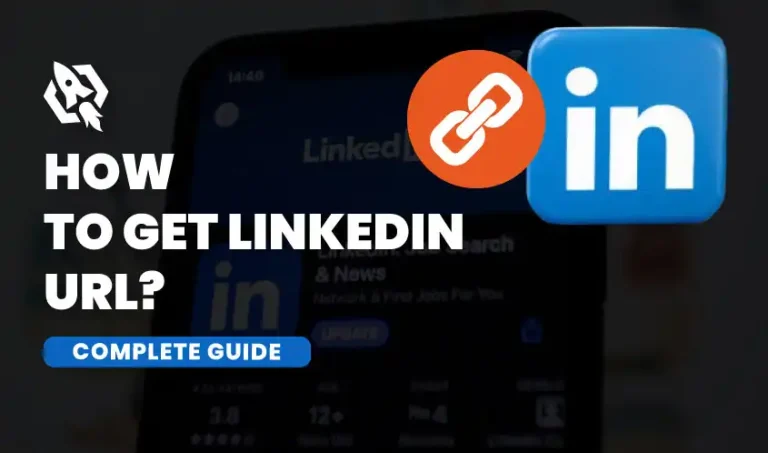One of the most important platform for people looking to develop and broaden their professional networks is LinkedIn. It provides a special setting for users to network with coworkers, business executives, and possible employers. Through LinkedIn, individuals can highlight their skills, share their career achievements, and find job opportunities across various sectors. It is a useful tool for companies looking to communicate with the industry, hire people, and promote their brands.
LinkedIn Premium, a subscription-based service, elevates the experience by providing users with advanced features that are crucial for career advancement and business development. Premium subscribers gain access to detailed insights about who is viewing their profiles, leading to more targeted networking. It also offers InMail credits, enabling direct communication with hiring managers and potential clients, even when they aren’t direct connections. Additionally, LinkedIn Premium users benefit from enhanced learning resources, personalized career insights, and access to exclusive online courses, making it a meaningful investment for those serious about tapping into the full potential of LinkedIn’s professional ecosystem.
Why Cancel LinkedIn Premium?
For users who want to improve their professional networking experience, LinkedIn Premium provides a number of significant advantages. These include sophisticated search features that make it easier for you to locate and get in touch with possible clients, employers, or partners. Additionally, Premium users have the ability to send InMail messages, which are direct messages to users outside of their immediate network, increasing your chances of reaching out to key contacts.
Additionally, having access to LinkedIn Learning offers a multitude of online courses and resources to help you grow professionally and acquire new skills. It’s crucial to remember that not everyone needs these features, though. For some users, the basic free version of LinkedIn may suffice for their networking and job search needs.
Understanding your personal or professional goals and why you might want to cancel your Premium subscription can help you make an informed decision about whether to continue or explore other options. Consider evaluating how often you utilize these premium features and whether they align with your current career objectives.
First, take a moment to consider whether you’re genuinely making the most of the premium features available to you. Many users sign up with great enthusiasm, eager to explore the benefits, only to discover that they rarely utilize the additional tools and resources. It’s important to evaluate your LinkedIn activity critically. Look at how often you engage with features like InMail, advanced search filters, and insights on who views your profile. By assessing your usage, you can determine whether Premium is truly enhancing your networking potential and professional growth, allowing you to make informed decisions about your subscription.
Secondly, examine your existing financial status to gain a comprehensive understanding of your earnings and expenses. Subscriptions can add up quickly, often sneaking into your budget and causing financial strain without you realizing it. It’s important to regularly evaluate these costs and consider whether each subscription is truly worth it. Canceling LinkedIn Premium, for example, might free up funds that could be better spent on other priorities, such as saving for a new gadget you’ve been eyeing or investing in a hobby that brings you joy and fulfillment. You can more effectively match your spending to your financial objectives by choosing your expenses carefully.
Lastly, take some time to reflect on your career objectives and aspirations. Consider whether you’ve successfully achieved your networking or job-hunting goals over the past few months. If you find that you’ve secured the connections or job opportunities you were aiming for, you might not need the Premium subscription anymore. It’s also a good idea to reassess your long-term goals and current needs, as this reflection can provide clarity on whether the features and benefits of the subscription still align with your professional journey and future ambitions. Making this evaluation can ensure that you are making the most informed decision regarding your resources and career development.
Preparing for the Big Decision
Before you hit that “cancel” button, there are a few things you should consider to ensure a smooth transition. Preparation is key to avoiding any unwanted surprises down the road.
First, take inventory of any contacts or information you’ve acquired through Premium features. Download any relevant data, such as connections or messages, to ensure you don’t lose access to valuable information after cancellation.
Examine your billing cycle after that. You can save money by canceling at the appropriate moment. To prevent getting billed for an additional month, be sure to cancel before the start of your subsequent billing period.
Finally, explore LinkedIn’s free features to see if they meet your needs. The amount of work you can do without a premium subscription may surprise you. This exploration can help you feel more comfortable with your decision to cancel.
How to Cancel LinkedIn Premium on Desktop?
Below is how to cancel the LinkedIn premium on desktop.
Step 1: Access Your LinkedIn Account
Start by using your favorite desktop browser to log into your LinkedIn account. To access all of the premium features and benefits offered by LinkedIn Premium, make sure you are entering the login information for the account that is connected to your subscription. If you encounter any issues, double-check your username and password, or consider resetting your password if you’ve forgotten it. Once logged in, you’ll be able to fully utilize the enhanced tools and resources that come with your subscription.
Step 2: Open Account Settings
Once you have successfully logged in, take a moment to locate your profile icon, which can be found in the upper right corner of the screen. This icon typically resembles a small silhouette or your profile picture. Click on it to reveal a dropdown menu filled with various options. Among these options, look for “Settings & Privacy,” and select it to navigate to your account settings page, where you can customize your preferences, manage your privacy settings, and update your personal information.
Step 3: Navigate to Subscriptions
In the “Settings & Privacy” section of your account, take a moment to locate and click on the “Account preferences” tab. This tab serves as a hub for managing various aspects of your account. Once you’re in the “Account preferences” section, scroll down thoughtfully until you find the “Subscriptions and payments” section. Here, you will be able to view and manage your current subscriptions, update payment methods, and review any billing history associated with your account.
Step 4: View Your Premium Subscriptions
To view all of your current subscriptions, simply click on “Subscriptions and payments” in your account settings. This will take you to a comprehensive overview of your subscriptions. Look for your active LinkedIn Premium subscription, which should be prominently listed under this section. Here, you can also manage your payment methods and make any necessary updates or changes to your subscription.
Step 5: Begin the Cancellation Process
Next to your LinkedIn Premium plan, you will see an option to manage or change your subscription. This is a convenient feature that allows you to customize your experience based on your professional needs. To proceed, simply click on the “Manage premium account” option. This will take you to a section where you can view your current plan details, explore additional features, and make any necessary changes to enhance your LinkedIn experience.
Step 6: Cancel Your Subscription
After clicking “Manage premium account,” you will be directed to a dedicated page that provides comprehensive details about your current subscription plan, including its features, billing cycle, and any available upgrades. On this page, you’ll also find a clearly marked option to cancel your subscription if you wish to proceed. Once you select this option, follow the prompts carefully to confirm your cancellation, ensuring that you review any important information regarding the end of your access and any potential charges.
Step 7: Confirm Cancellation
To confirm your decision to cancel your subscription, please follow the on-screen instructions carefully. As you go through the cancellation process, LinkedIn may present you with various alternative subscription options that could better suit your needs. It’s important to take the time to review these options thoroughly, as they may include different features or pricing plans that could enhance your experience on the platform. Make sure to consider all available alternatives before finalizing your choice to ensure you are making the best decision for your professional journey.
Step 8: Verify Cancellation
After successfully canceling your Premium subscription, you should receive a confirmation email from LinkedIn. This email will indicate that your Premium subscription has been officially terminated. It’s important to check this email carefully to ensure that the cancellation process is complete and to confirm that no further charges will be applied to your account. Check your spam or junk folder if you haven’t received the confirmation email within a few minutes. Sometimes, critical communications can accidentally wind up there. Consider asking LinkedIn support for help if you’re still having trouble finding it.
How to Cancel LinkedIn Premium on Mobile Devices?
Below is how to cancel a LinkedIn premium on a mobile device.
Step 1: Open the LinkedIn App
Whether you have an iOS or Android smartphone, start by opening the LinkedIn app. Make sure you are logged into the account that is associated with your LinkedIn Premium subscription to take full advantage of the exclusive features it offers. To access the app if you haven’t previously, just enter your password and email address in the right places.
Step 2: Access Your Profile
By tapping on your profile symbol in the upper left corner of the screen, you may quickly access your profile within the LinkedIn app. This icon typically resembles a small version of your profile picture, making it easily recognizable. Once you tap on this icon, you will be directed to your profile page. Here, you can view a comprehensive overview of your personal and professional details, including your work experience, education, skills, and endorsements.
Step 3: Navigate to Settings
With your profile open, take a moment to locate the gear icon, which represents the settings menu. This icon is typically found at the top right corner of the screen, easily visible for quick access. Once you’ve identified the gear icon, tap on it to access your settings. By doing this, a new window will open with a number of account settings that you may change, from display options to notification settings.
Step 4: Open Account Preferences
Within the settings menu, locate and select the “Account preferences” option. This section provides a comprehensive overview of your account management features, allowing you to control various elements, including subscription management. Here, you can review your current subscription status, upgrade or downgrade your plan, and explore additional features that may enhance your experience.
Step 5: Go to Subscriptions and Payments
In the “Account preferences” section of your LinkedIn profile, scroll down carefully until you locate the “Subscriptions and payments” subsection. Once you find it, tap on it to access detailed information about your current subscriptions and the various payment methods you have on file. This area is crucial for effectively managing your LinkedIn Premium subscription, as it allows you to review your billing history, update payment details, and make changes to your subscription plan if needed. You may keep informed and in charge of your LinkedIn services by routinely reviewing this section.
Step 6: Manage Your Subscription
Once you access the “Subscriptions and payments” area in your LinkedIn account, take a moment to locate your active LinkedIn Premium subscription. This section provides a comprehensive overview of your subscription details. You can tap on your subscription to manage various settings, such as updating your payment information or adjusting your renewal preferences.
Step 7: Initiate Cancellation
To cancel your subscription, first locate the option to “Manage premium account” or “Cancel subscription” in your account settings. Once you select this option, you will be directed to a dedicated page where you can review all your subscription details, including billing information and renewal dates. Take a moment to ensure that you understand the implications of canceling your subscription, such as potential loss of access to premium features.
Step 8: Complete Cancellation
To cancel your LinkedIn Premium subscription, start by following the prompts displayed on your screen. Taking your time and properly reading all of the information offered during this procedure is very important. You can better grasp the consequences of terminating your subscription by doing this, including any possible fees, modifications to your account access, or the loss of premium features.
Step 9: Verify Cancellation
After completing the cancellation, watch for a confirmation email from LinkedIn confirming the termination of your Premium services. Checking for this email ensures that the cancellation was successful and assures no further charges will apply. If you do not receive this email quickly, check your spam folder, or contact LinkedIn support if necessary.
What Happens After You Cancel?
After you’ve successfully canceled your LinkedIn Premium subscription, you might wonder what’s next. It’s important to understand what changes to expect and how it affects your LinkedIn experience.
First off, until the conclusion of your current billing cycle, you will continue to have access to premium features. This implies that until the end of the subscription period, you can continue to take use of the advantages for which you have paid.
Second, once your Premium subscription officially ends, your account will revert to the free LinkedIn version. Advanced search filters and InMail messages are among the tools that will no longer be accessible. However, your connections and basic profile information will remain intact.
Finally, keep in mind that if your needs change in the future, you can always re-subscribe to LinkedIn Premium. LinkedIn often offers promotions or free trials to returning subscribers, making it easy to get back on board if you decide to give Premium another try.
FAQs
Currently, LinkedIn does not offer an option to pause your Premium subscription. If you no longer wish to use the service, you must cancel it and re-subscribe at a later time if needed. Be sure to review the terms and conditions associated with canceling to avoid unexpected charges.
Your LinkedIn account will revert to the basic free version if you terminate your Premium membership. Your profile, connections, and basic data will remain unaffected. However, you will lose access to any premium features such as advanced analytics and in-depth insights unless you decide to re-subscribe.
Refund policies for LinkedIn Premium subscriptions vary based on the specific terms of your plan and your location. If an accidental renewal occurs, reach out to LinkedIn customer support as promptly as possible to discuss potential solutions and any refund options that might be available.
Conclusion
Navigating the LinkedIn Premium subscription process—from initiating a trial to managing subscription features and finally canceling when needed—requires understanding and oversight. By following the detailed steps outlined above, you can smoothly adjust your LinkedIn Premium services to fit your evolving needs. Always review your subscription details regularly to ensure you’re not only enjoying the benefits of Premium but also managing your preferences in line with your professional goals.
While the Premium subscription offers a range of enhanced features, the free version remains a powerful tool for maintaining connections and fostering opportunities within the professional community. Remember, you have the flexibility to adapt your LinkedIn experience as needed and can always choose to return to Premium in the future.