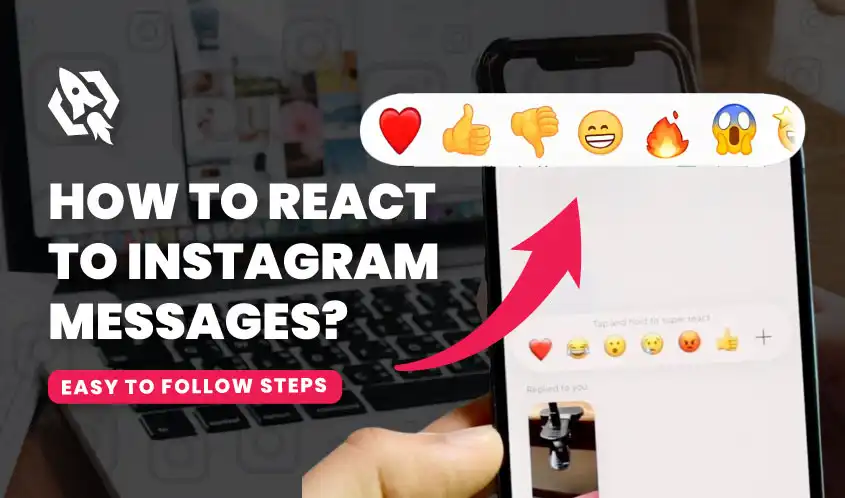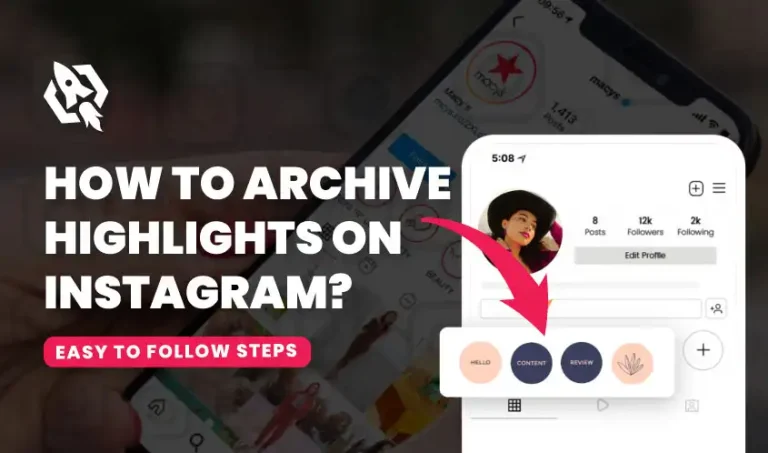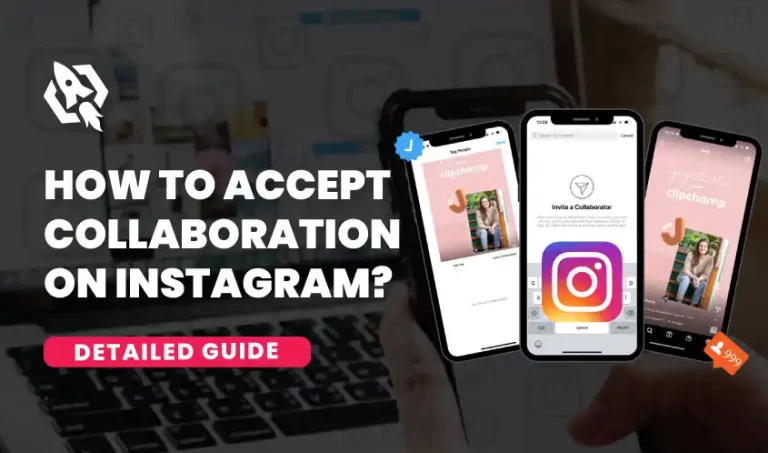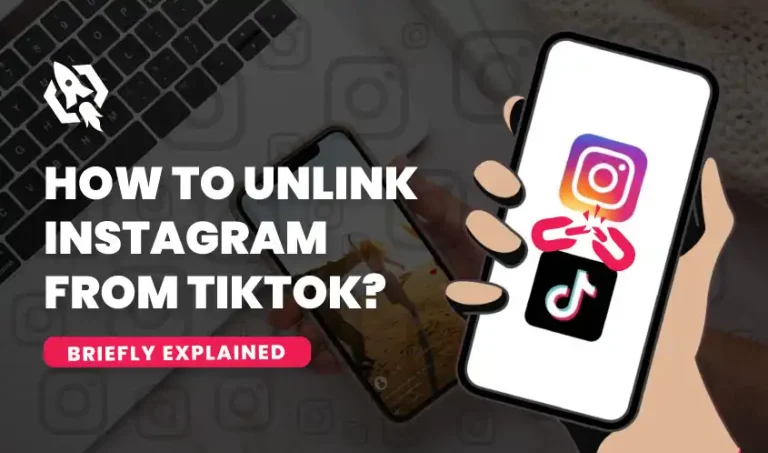Instagram DMs, or direct messages, are an excellent way to communicate with family and friends. Not only this, but they are also popular sources for communicating with different businesses and corporations. With the addition of emojis to respond to Instagram DMs, we can now express our thoughts and feelings about any message in the conversation. It works best when you want to continue the conversation any longer; then, we end the conversation by reacting to the last message. Also, when you do not know how to respond to a particular message, you have no choice but to react. However, many Instagram users are unsure how to respond to Instagram messages. In this informative and detailed blog post, we will discuss various methods for responding to Instagram messages.
Why Can’t I React To Instagram Messages?
You may be unable to respond to Instagram messages for a number of reasons. Here, I will mention the most common one.
1. Out -Dated Instagram App
The most common reason you can’t react to Instagram messages is because you are using an outdated Instagram app. To fix this, make sure you are using the latest version of the Instagram app. Go to the “Play Store” and search for the Instagram app. If you see the update option in front of Instagram, tap on it and then wait for the completion of the update.
2. Limited Privacy Settings
Sometimes, we cannot react to Instagram messages due to limited privacy settings. For instance, this can happen if you have restricted someone on Instagram. It will then prevent you from responding to messages on Instagram.
3. More Cache
In addition to the above two factors, Instagram cache can sometimes prevent users from reacting to Instagram DMs. To fix this, clear the Instagram cache. Go to Settings on your phone, then app settings, and search for Instagram. Tap on Instagram, and then tap on Storage. Now, tap on Clear Cache.
How To React To Instagram Messages?
Responding to Instagram messages with a reaction is not a big task. Below, I have shared some easy steps that you can use to react to Instagram messages.
- First, open your Instagram app and log in using your account details.
- Now, in the top-right corner of your screen, tap the message icon to navigate to the chat where you want to respond.
- To respond to a message, tap and hold it.
- There, you will see different emojis appear on your screen.
- Choose the emojis with which you want to respond.
How Do You React To Instagram Messages Using A Computer?
Reacting to an Instagram message on a computer is not much different than reacting to a message on a mobile phone. To react to a message on a computer, follow these simple tips:
- Login to Instagram on your computer
- Now go to messages and click on the chat where you want to add React.
- Double-clicking on the message will add a heart emoji to it.
How To Set Heart Emoji As The Default Emoji?
The heart emoji is usually set as the default emoji on Instagram as a reaction. For this, you need to do two quick taps on the message you want to react with a heart emoji. However, in any case, if the heart emoji is not set as a default emoji, you can change it by following these steps below:
- Open Instagram and tap Messenger in the top-right corner.
- Now, open any chat and hold on to any message.
- On the right side of the emojis, you will see the + icon. Tap on it.
- Now tap on Customize; here, you can set any emoji as the default emoji.
How Do I Remove React On Instagram Messages?
You might have noticed that when we scroll through our old messages, we mistakenly react to messages we don’t want. We feel embarrassed and want to remove this reaction, but not many know that we can remove the reaction, too. For this, open the Instagram app and go to chats. Scroll down to the message where you gave the react; now, double tap on the message, and you will see that the react has been removed.
FAQS
There is no limitation on the emoji you want to use to react to Instagram messages. You can use any emoji from the Instagram library to react to messages.
Yes, changing the default emoji used for quick reactions is possible. Just follow the steps explained above.
If you don’t see the option to react to Instagram messages, ensure you install the latest version of the Instagram app. You can also try restarting your phone.
Emojis can help you quickly and easily express emotions, build stronger relationships, and stand out.
Conclusion
Instagram is introducing new features every time. Introducing react features to respond to Instagram messages has put a new soul in Instagram chats. Reacting to Instagram messages with emojis adds more emotion to conversations. Reacting to Instagram messages is a quick and easy way. When using emojis in professional conversations, use appropriate emojis and avoid using too many emojis. Because too many emojis can make messages more cluttered and unprofessional. Therefore, only use emojis when they are relevant to the context of the conversation. Let us know in the comment section if you have questions about using emojis in Instagram conversations.