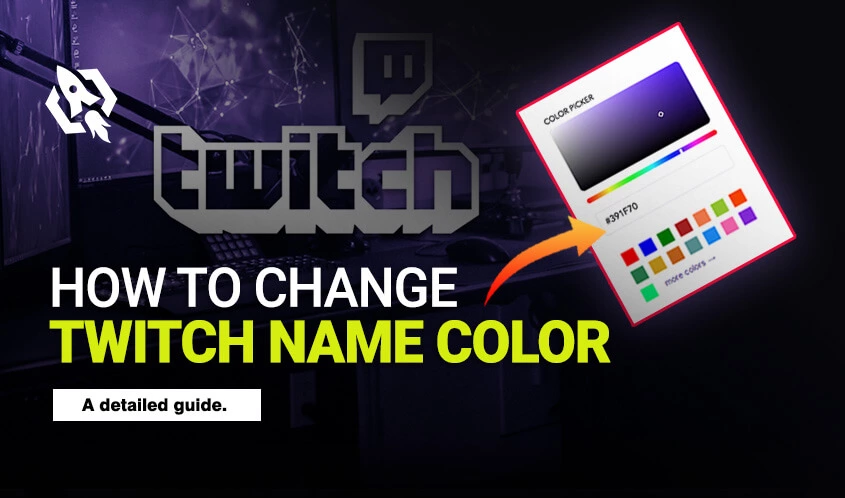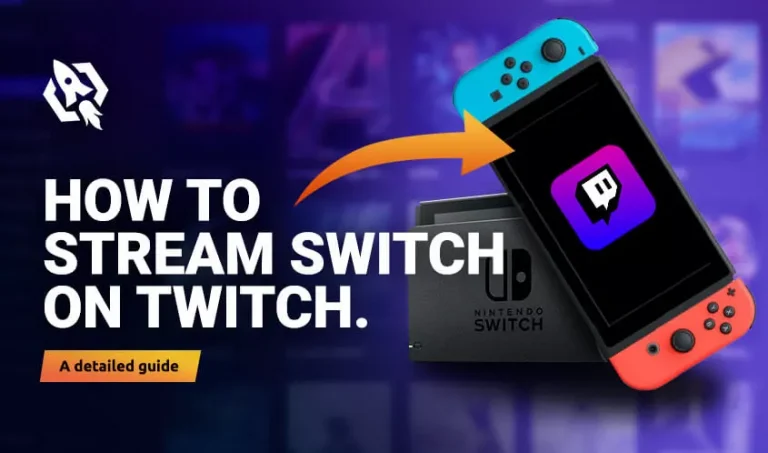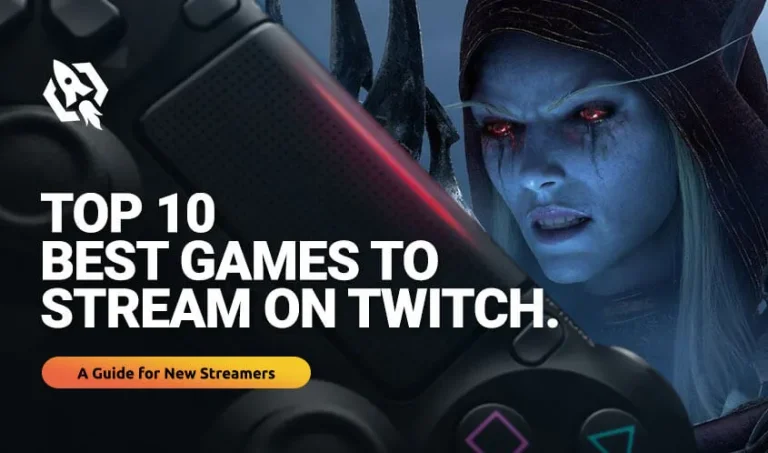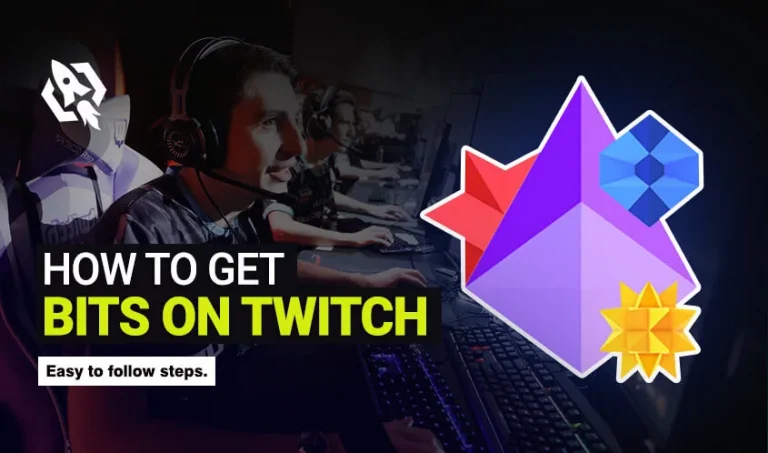Have you just changed your avatar or twitch chat colour and found that the colour scheme looks so odd because it doesn’t match your twitch name? Well, it indeed will look absurd because sometimes streamers use bright colours in their avatar and use light and dim colours in other sections. The same is the case with twitch’s name; when you use bright colours for profile pictures, ensure colour coordination.
Otherwise, it will look nasty and unattractive that will lose the viewers’ interest. But we all know that attracting viewers and entertaining them is twitch’s first and foremost priority.
Hence, I have to shred some of the comprehensive ways that guide you about how to make your name glow on twitch? So, without any delay, let’s get this process done without affecting your ratings.
Table of Contents
ToggleHow to Change Your Twitch Name Colour?
There are many cases where the viewers ask streamers to change the name colour while streaming. There can be multiple reasons; one can be that they are facing some kind of distraction with the colour schemes or not enjoying the overlay.
Hence, if that situation happens to you, I suggest you relax and follow the most straightforward steps I have discussed. These strands will allow you to change your twitch name colour in just a few seconds.
So, looking at the easiness of streamers, twitch has offered them two ways to do this process hassle-free. All you have to do is follow them in mind while altering the colour and ensuring the best colour.
With Typing
Sometimes this procedure is daunting for the streamers because they are unaware of what they have to type and where to change the colour. Hence, I have written what and how you have to write with the fastest steps to follow in this section.
Here are those strands:
- Open Twitch chat while streaming and type “/colour.”
- A message will appear with a list of colours. From the plenty of colours, you have to select the coordinates.
- So, for example, if you have chosen pink, you have to type “/colour pink” and tap on “enter.”
- After that, wait for the process; you will see your name shining at the top after some seconds.
Without Typing
Let me tell you that this process is less hectic than the first one because there are no keywords required that you have to write. All you have to do is move your cursor and activate your creative side to choose brilliant colors.
Below are the steps that you have to follow to change the name.
- Tap on the “cog” icon from the bottom of the chatbox. This icon is the setting on your chat section.
- At the top, you will see a different colour; choose what you like.
- If you don’t like preset colours, you can expand your research by clicking on “more colours,” and a list will appear.
- Once you are done picking, tap on that colour, and it will take a few seconds to set.
- After that, the desired colour will be displayed on your name.
How to Change Colour into Black?
You have tried millions of colours, but no one suits you, so have you decided to make it black? If yes, then the next question that you might think is that is there any way to do this process?
Well, let me tell you that twitch has a solution to every problem, so how come they overlook this part. To do this procedure, twitch has offered some ways. These might be hectic for you if you are unaware of them, but I have provided the simplest threads to follow in this section.
With these steps, you will be able to give an elegant and dark look to your twitch name as you like. Here are those threads:
- First, you have to connect amazon prime with your twitch account.
- If you don’t want to connect this, purchase “twitch turbo.”
- Once done. Head to “twitch.com” and “setting.”
- There choose “prime gaming section,” and you will select “colour black” in the section.
- You will see the option as “hex colour code#ffff.”
- Tap on that and “confirm colour” sometimes; it will change into black.
How to Change Name Colour into White?
Nothing looks more appealing than white colour to you, so change it as you like. But how to do it? Well, relaxing is not daunting at all but indeed requires some effort. All you have to do is tap and follow the steps I have listed in this section.
- First, you have to connect your twitch account with amazon prime.
- If you don’t want to connect this, purchase “twitch turbo.”
- Once done. Head to “twitch.com” and “setting.”
- There, choose “prime gaming section,” and you will choose “colour black” in the section.
- You will see the option as “hex colour code#00000.”
Tap on that and “confirm colour” sometimes, it will change into white.
Related: How Do I Find My Twitch Channel URL
Frequently Asked Questions
If you have the artist personality, then you can change your change colour by following the successive steps:
- On the chat setting, tap on “global name colour.”
- If you are looking for more options, choose “more options.”
- They choose colours and “confirm.”
According to an estimate, below are almost every other streamer’s colors in their names.
- Blue
- Coral
- Spring Green
- Yellow Green
- Orange Red
- Red
- GoldenRod
- Sea Green
- Blue Violet
- Firebrick
- Hot Pink
- Cadet Blue
Verdict
Choosing an excellent and appealing colour scheme tells a lot about the streamer’s choice and personality. We can also say that it’s a way through which streamers can attract their viewers. Because viewers love when they have to enjoy captivating colours while watching any stream.
Hence, the most manageable strands you can follow above to change your colour scheme and give an appealing look to the twitch name. So, activate your creative side and opt for the best colours for your name.