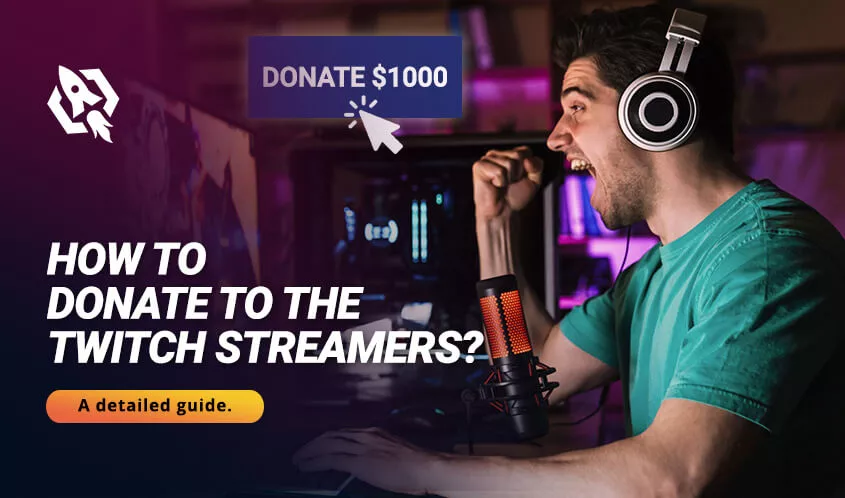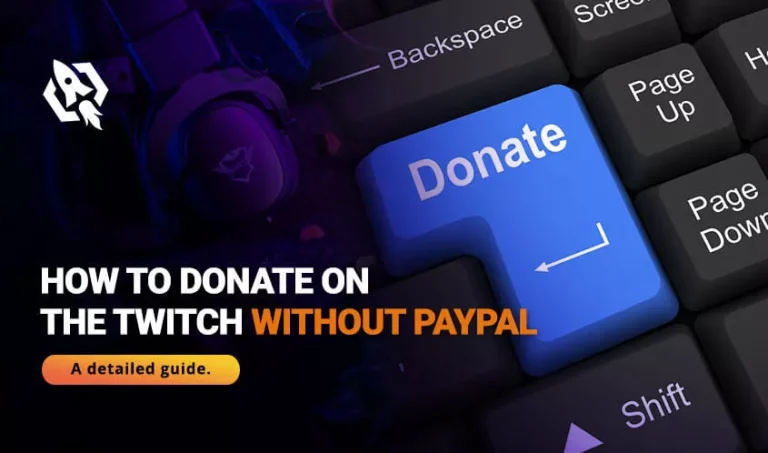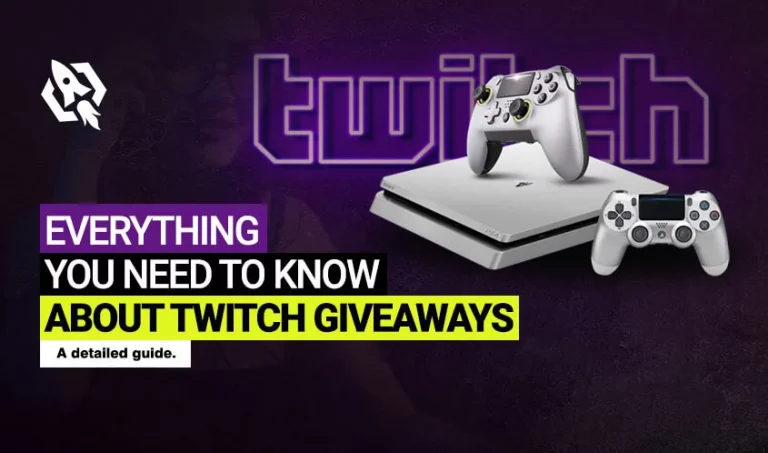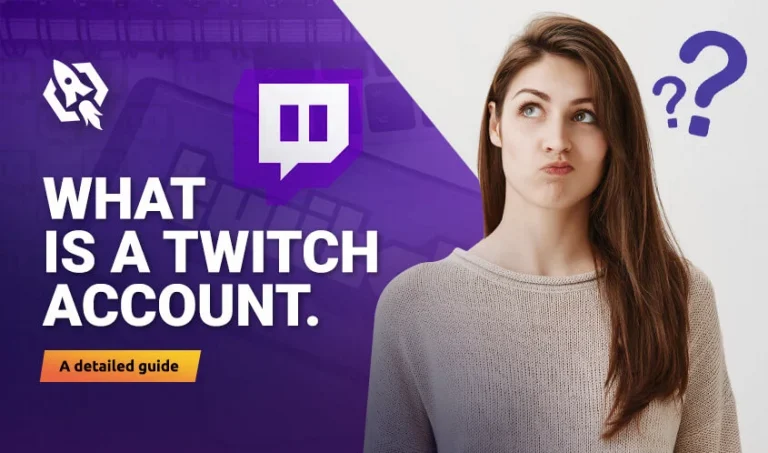Donating to Twitch streamers can be very beneficial to the streamer. Because It appreciates gestures and inspires them to work harder to please their supporters and build their community. Donations also offer viewers the opportunity to give back to those who entertain them, have fun with them. Or help them learn how to do something new. Whether it’s through live streaming gameplay or instructional videos and tips. Even small donations can make a big difference, but it’s not always easy to figure out how to donate and where to donate on Twitch! This post will help you learn how you donate to streamers on Twitch in 4 easy steps.
Table of Contents
Toggle1) Locate the Streamer’s PayPal Email Address
Donating to the streamers on Twitch is one of the best things you can do to support them as they entertain you and improve your day-to-day life. When you’re looking to donate to a streamer. You don’t have to look any further than their chatroom. This is typically where a broadcaster will keep their information, and it’s also where they’ll announce when they go live.
Once you’ve located your chosen broadcasters page in Twitch, open it up and scroll down until you see donate. Once there, all you need to do is locate their email address and send them money! If a streamer does not provide an email. Or If they protect it for privacy reasons, there’s no way for us to deliver donations. So if you can’t find their email on that channel information card: don’t worry about donating at that time.
2) Open your PayPal account
If you find the streamer’s email address. And want to donate your money directly via PayPal. First, open your PayPal account, and make sure that it is up-to-date. This way, you will send money quickly without any hassle or delays. Set a weekly donation amount depending on how often your favorite streamer streams. Set an amount that you are willing to give each week. Please consider all of their current Patreon rewards and custom content, such as special emotes or profile badges, to get a general idea of what they may accept. You can always message them if there is confusion about one of their reward tiers.
It is also essential to question how long I should donate to my favorite channel. After finding a channel you enjoy, ask yourself why you like watching that particular streamer’s content so much. Is it something specific about them personally, or maybe just because they have entertaining gameplay? Then you can decide for yourself how much money per month you want to donate out of your pocket.
3) Click Send Money, then fill in their email address in the To field
After opening a Paypal account, you can send money to anyone with an email address. When you’re sending money, it’s essential to have a little information about your friend. First and last name, their Email address, and their home address. This is how PayPal ensures that it will get to them if you donate money. Without these details, PayPal will decline your payment. Because It can take up to one business day for them to accept or decline your request. If they accept your donation, then congratulations! You just donated money on behalf of another person.
Related: How to Add Friends on Twitch?
4) Enter the amount you wish to donate
Once you fill in all information and select ‘Next’. You will redirect to a secure PayPal form. This is where you put in how much money you want to donate. So at checkout, be sure that the amount you enter is what you wish to donate per month or for each streaming event. Click on next again once done with your entry, and it will take you back to your twitch page.
However, it may take up to 10 minutes before your donation goes through successfully. So don’t worry if it doesn’t show up immediately! Please wait until the streamer receives it and sends an email receipt from his account.