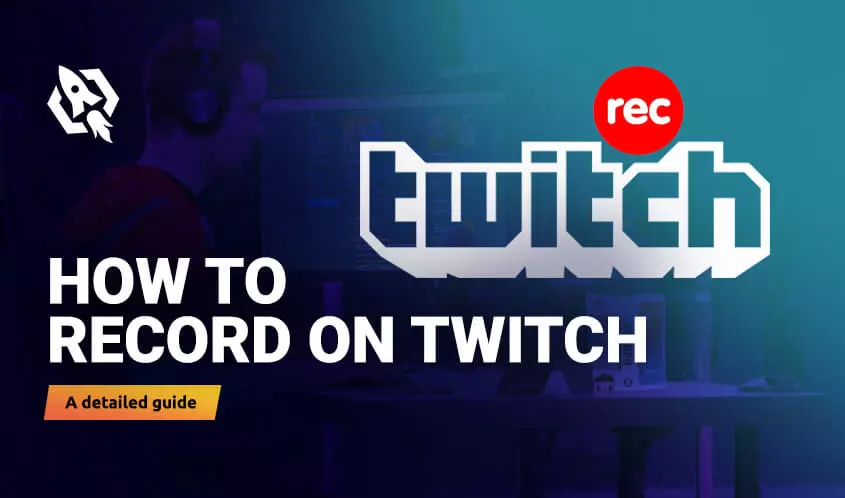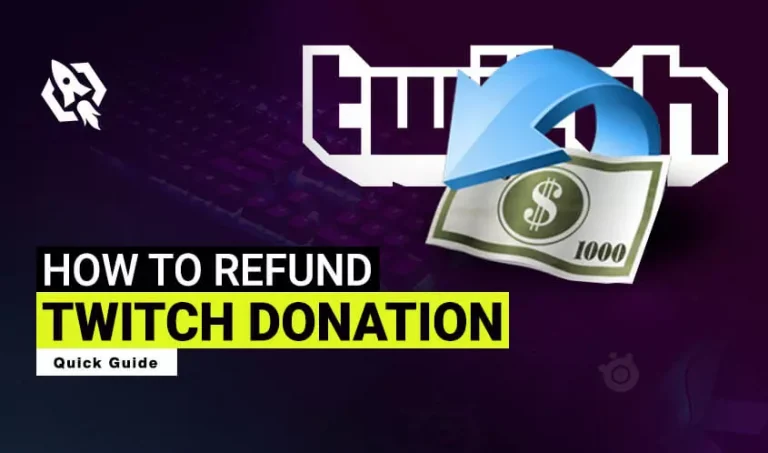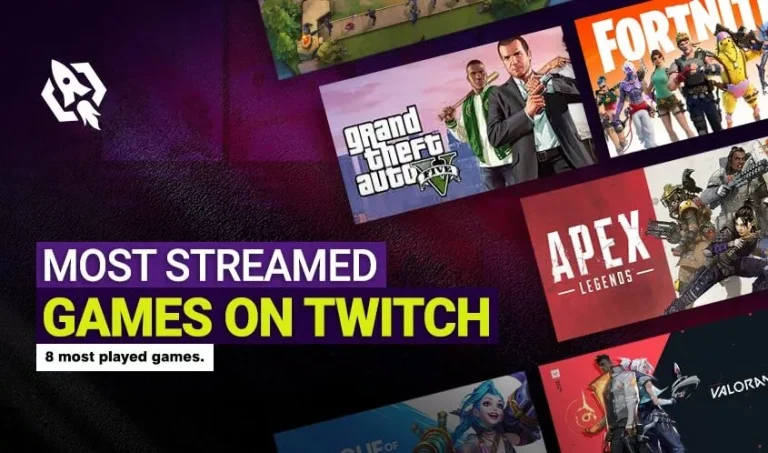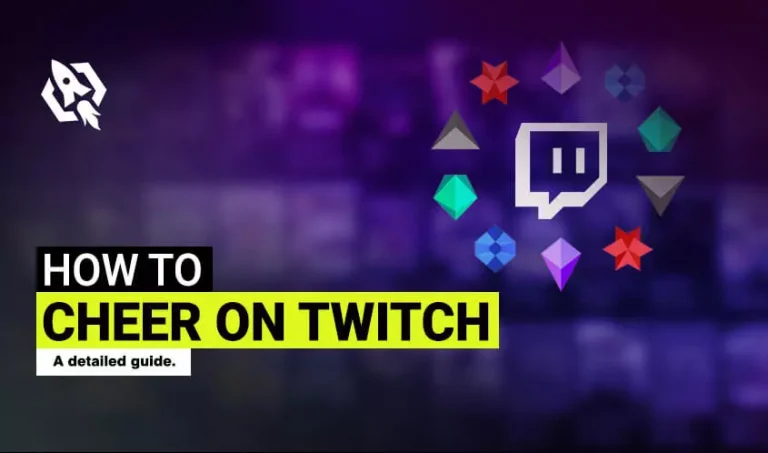Do you know that displaying your past videos as the ad can be very beneficial in earning revenue and subscribers? Yes, you can do this process by recording the videos on twitch. But how to do this process? Is there any feature that can make it easier for streamers? Well, yes, there is every single feature that twitch has offered to its consumers that aids them in improving their streaming.
Hence, if you want to know how you can record streams via multiple devices, you are in the right place. Here I have discussed all the aspects you can use to record your most valuable videos.
Before that, let’s grab some pro tips to improve your recording on the twitch. Following these routes, you will easily know how to record on twitch efficiently.
Table of Contents
ToggleHow to Record Stream Video – Tips
Past videos can be very beneficial as many streamers miss several streams and seek a way by which they can see them again. Hence, recording and using the videos as the ad is the most acceptable option. Before displaying, you need to know how to record the videos from many devices magnificently.
Below are some tips for recording the videos.
- On your computer, permanently save the screen recorder.
- Configure the setting of the recording tool.
- Set the time to automatically record and end the video.
What Software Is Used To Record Videos on Twitch?
As you have seen, you can record like a pro by following the above tips. But one thing you need to know is the software. Might you be thinking that there is any link to the recording with the software? Well, yes, there is. While recording, the streamers are now considering the latest software that helps them improve the streaming quality.
Below are the softwares.
- OBS Studio
- VLC Media Player
- Screencast- O-Matic
- Xsplit Broadcaster
How to Record Twitch Video – PC
Streaming on PC can be trickier, especially when you are a beginner. Therefore, to make this procedure most user-friendly for you, here are the most manageable steps:
- Choose either “full screen” or “region” to record the video while launching the “EaseUs RecExpert.”
- If you select the entire screen, you will record the whole screen.
- However, you can customize the region if you have opted for the “the region” option.
- From the bottom side, hit the button, and you will see any recording settings, adjust them according to your preference.
- Hit the “webcam” and choose the recording device.
- After that, press “ok.”
- Go back to the main page and tap on the “REC” button. You can either pause or resume the video with the option given below.
- The clip will be recorded on your computer once you finish. Once done, you can edit the video as you want.
How to Record a Twitch Video via VLC Media Player
VLC is another best source that can help you record your best streaming videos. While using this media, many settings are required that can confuse the starters while streaming and recording.
Therefore, there you go with the most straightforward steps that will allow you to record the video through the VLC media player without any configuration.
- Install the live streamer in your device and head towards the VLC media player.
- Open “command prompt” and type “live streamer.”
- Alter the URL of particular channels and choose the source to record the stream.
- Once done, go to the VLC media player and click the start button to record.
How to Record Video by OBS Studio
OBS Studio is a fantastic software like many others that can help you improve the streaming quality. Not just that, this software makes the recording a child’s play for the streaming. Are you aware of the methods by which you can use OBS for recording? If yes, you might be familiar with the daunting steps that can baffle you while streaming and recording sessions.
Therefore, I have shared the most delicate steps by which you can record videos in a few clicks.
- Install OBS, and go to the setting menu to locate the storage areas.
- Right-click the source tab by heading back to the OBS window and selecting the stream you want to record.
- “Add” the “window capture” by pressing on the “Add” button.
- Once done, hit “start recording.”
How to Record Video – Mac
Mac is the latest tool that offers advanced specs to its users. Hence, when recording through Mac, the streamers can simplify it by considering EaseUS RecExperts. Do you know how to use it? If not, have a glance at the successive threads?
- Install EaseUS RecExpert and choose “full screen” or “Region” top record.
- Make the audio setting from the sound tab.
- Change the output format by pressing the “settings” box and selecting the desired output.
- After that, tap on the “recording” button, and you are ready to record.
Conclusion
Ads are the best way by which you can share your past video with your streamers and gain millions of subscribers, and earn money. Therefore, you need to know how to record the twitch videos like experts to make it easier. You can make it comprehensive by grabbing the handy tips and threads shared in this article.