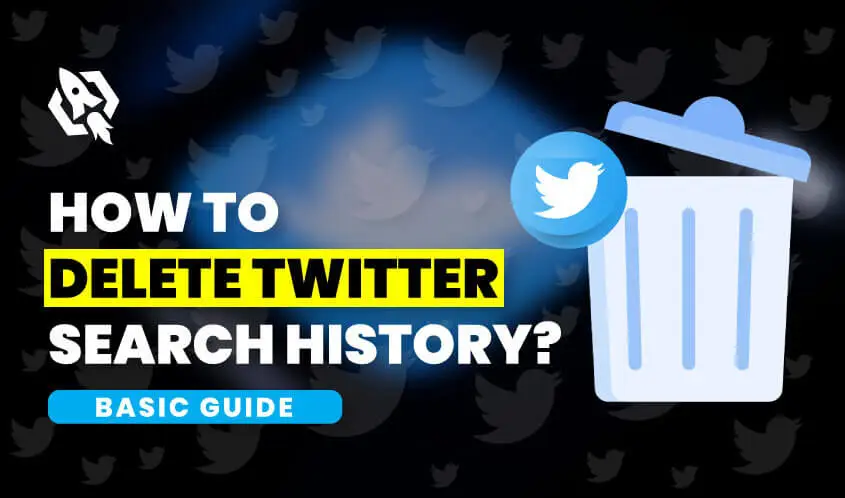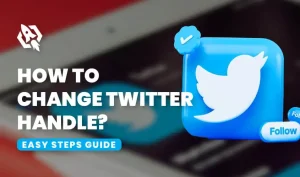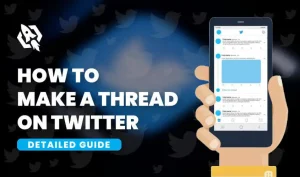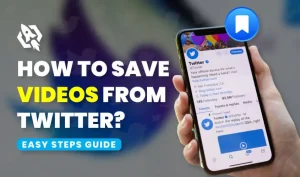We all live in the technology age, where everything is influenced by its progress and advancement. There was a time when we had few options regarding making friends, learning about different complex concepts, and getting informed by news worldwide. But now, plenty of ways allow you to make global friends, let you know about the concept ideas about any matter, and give you news about any matter that has happened around the corner. In this regard, Twitter is one of the largest social media platforms that offer every kind of user the to create an account and build a community that supports their claim about anything or to get informed about news. It has a strong AI that detects the behavior and impressions of the users and suggests such kinds of users or content on the platform.
In addition, like Facebook, Instagram, and other social media platforms, Twitter also allows you to get your searched content saved in its history. Sometimes saved search history can be daunting or unproductive for you or cause you some trouble. At that time, knowing how to delete Twitter search history is one of the most important things you should know about. For those who are concerned about their privacy and want to protect their privacy, we are here to talk about this matter in deep.
In this article, you will learn how to clear your Twitter search history so that no one traces your actions, and you can protect yourself from being caught by someone. Along with this matter, we will also discuss all the possible topics in this domain. So, let us start to explore things and make them useful for us.
Difference Between Saved and Recent Twitter History
Before we start our main discussion, you must distinguish clearly between these two concepts so that things get easier for you to understand. When talking about Twitter’s recent search history, it is the content you have recently searched on the Twitter platform. For example, if you search for a Cat, this search will appear on your recent history on Twitter.
On the other hand, Twitter saved searches are those searches that someone saves to use later. Such kind of search history is used for informational purposes and allows you a handy approach for making things precise or comparing things.
Another difference between saved and recent searches is that recent searches will not appear on all your devices, but your saved Twitter searches will appear on all your devices. It is now clear what is the main difference between Twitter’s recent searches and saved searches. Now, Let us explore how to delete Twitter search history from PC or mobile devices.
How To Erase Twitter Search History?
When it comes to deleting the search history of your Twitter account, things get so easy and resilient to perform. The thing that you need is the right steps in the right direction. Firstly, we will discuss how history can be cleared using a PC, then perform this action with mobile. So, let us start it.
Delete Twitter Search History On PC
Erasing search history on Twitter using a PC is quite a simple process and needs three simple steps. Here is the detail of these three steps that will let you learn how you can delete history on Twitter.
- First of all, launch your browser and go to the official website of Twitter and log into your account.
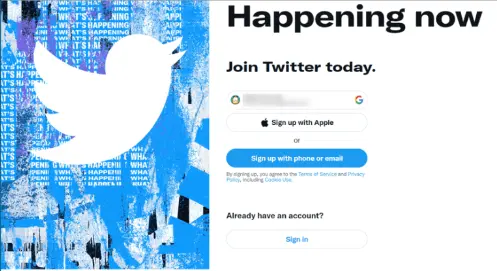
- You will see Twitter’s dashboard on your PC. On the right-hand side top, you will see the Search bar option. Navigate to that search bar and click on it. A drop-down menu will appear, showing you recent and saved searches on Twitter, as shown in the picture below.
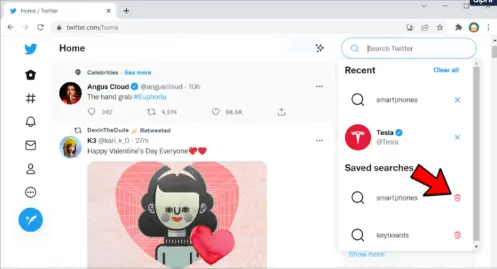
- At the end of each option, you will see a delete option, and also, there is an opinion of Clear All. In addition, if you have not made any query in the search bar yet n Twitter, there are possibilities of not showing anything in the search bar menu. You can also select the three-dots icon at the right side of the search bar and can select the option of Delete All History on your PC.
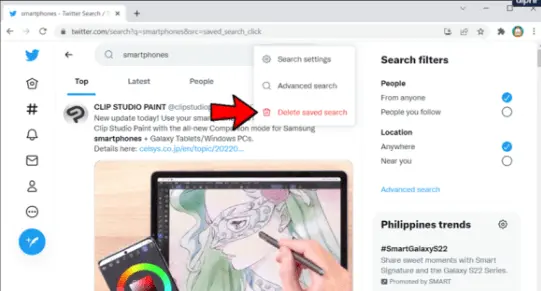
The above steps allow you to delete the Twitter history on the go and enable you to protect your privacy from anyone using your PC. The following section will discuss performing this action using your mobile device.
Erase Twitter History Using Mobile
There is a massive number of users that use Twitter’s social media platform on their mobile phones due to its accessibility and user-friendly interface. That is why we will discuss deleting Twitter search history on mobile. Let us explore this method.
- Go to your mobile and tap on the Twitter app to launch the application.
- Go to the search box and select the history you want to delete. Tap on that option and proceed.
- On the right side of the search history, you will see the option of three dots. It will give you different options. Tap on the Delete Search option.
The above procedure allows you to delete saved and recent search history from your mobile easily. The process is too simple and needs a few steps to make it happen.
Frequently Asked Questions
Yes, you can clear all your recent and saved search history on Twitter using the option of Clear All at the top of the drop-down menu of Twitter’s search bar.
You can access your saved searches from all over your devices as they are saved on your account. On the other hand, recent searches can not be accessed from your other devices.
Conclusion
At the end of our discussion on how to delete Twitter search history, erasing Twitter history is not a complicated process, and we just need to adopt the proper steps. With the help of the above discussion, you can see how you can perform this action using your mobile device or desktop.