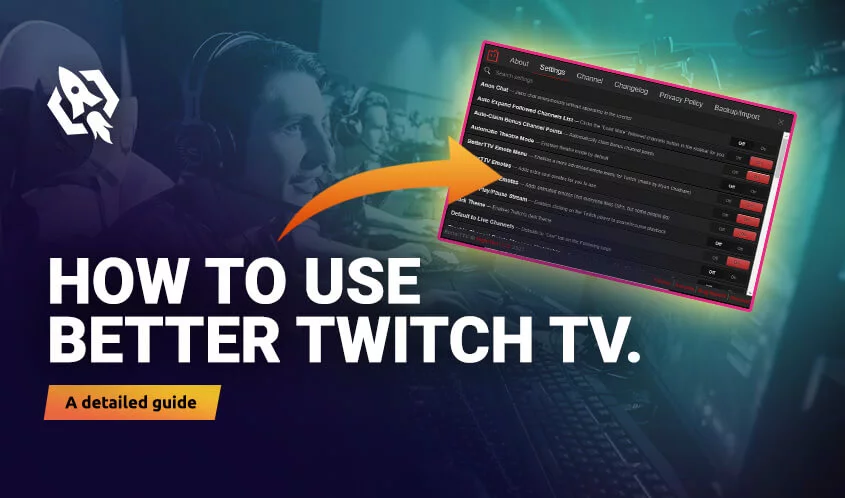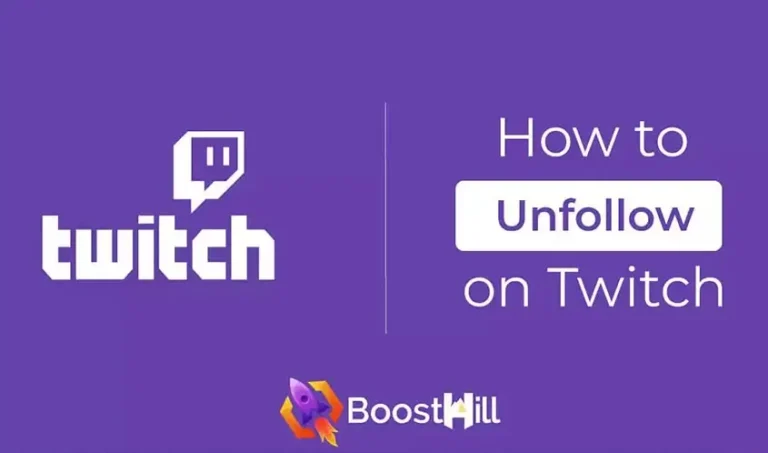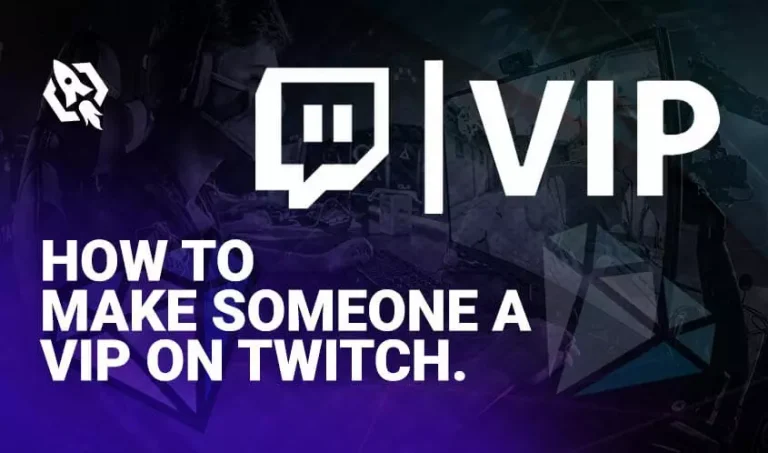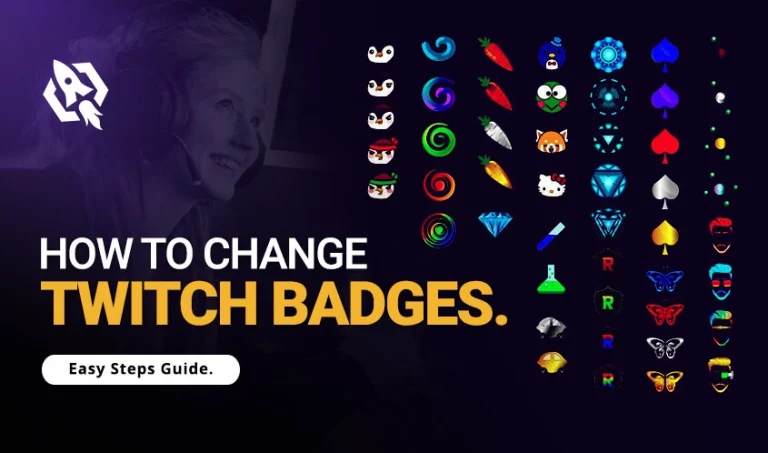Emotes are the best ways to access the most appealing features on twitch. Hence, another fantastic emote is getting famous nowadays on twitch; it’s “Better TV,” also known as BTTV, or Better, Twitch. TV. Do you have any idea what this emote is responsible for?
If not, then you are at the right place to grab the in-depth idea of this latest emote. As in this article, I have covered almost all the aspects of better TV, like what it is and how to use better twitch TV?
So, without making it boring, let’s have a look at the basic yet vital knowledge.
Table of Contents
ToggleWhat Is Better Twitch TV?
To have access to the latest chat features and other emotes and appealing features, the BBTV plays a significant role. This emote allows having some advanced features on your chat box other than twitch original features.
The best thing about this emote is that by this, you will be able to make animated characters or signs in your chatbox. Simply, it’s the best way to level up your chat box by having advanced and appealing features.
Downloading BTTV
As better TV has hundreds of benefits for the streamers hence, looking at this, twitch has made it easier for the streamer to download it. Thus, to get this to emote, you need to follow the strands discussed below:
- Go to “Better Twitch TV Website” and click on “download for chrome.”
- After some time it will start downloading automatically.
- “Add the extensions,” and the better TV is ready to perform at its best.
Enabling BTTV
Have you got access to BTTV? Enable it then. But wait? Are you aware of the most accessible steps that many streamers are following? Well, these threads will allow you to enable this fantastic emote in just a few taps.
Here are those steps:
- Open the “twitch” website, but before that, refresh your browser.
- Go to your chat box, locate the” cog icon,” and you will see the BBTV.
- Under that, press on “BTTV settings” and scroll down to navigate the “emote menu.”
- Once there, hit “emotes” and tap on the “toggle switch of emoting menu.”
- You will be directed towards the “box of emotes.”
- Now your BTTV emote is enabled, and you are ready to enjoy unique features.
How to Use Better TV
Okay, now that you have enabled the BTTV to emote, let’s use them. But first, let me tell you that utilizing these emotes can be a bit tracker if you do not know the most straightforward steps. Therefore, I have shared the adequate stages here to make things less complicated for you.
- Head towards the twitch website and locate your favorite channel.
- Once there, you will see new smiling emotes added by the BTTV in the chatbox.
- Click on the “emotes,” and you will be able to see all the “BTTV emotes” and “BTTV global emotes.”
- So, to use, press on any emote or type name and “enter” to send.
Adding More BTTV Emotes to Channel
Does this emote appeal to you, and do you desire to have more emotes in your chat box? Then hunting for some more emotes is the best option. But how to do this? It’s simple, follow the steps listed below:
- Head to the “Better Twitch TV Website” and choose the emotes you want to add.
- Click on any one of them, and on the next page, hit the “Add” button.
- They will be added to your chat box automatically.
Verdict
Emotes are the finest ways to add mesmerizing features to your chatbox. Therefore, to make this primer, the Better TV emotes are being launched by twitch that offers more features than twitch’s original chatbox tools. Hence, I have shared comprehensive ways to get, enable, and use the BTTV emotes efficiently.
Choose the best one and attract the viewers with the best emotes on your chatbox.