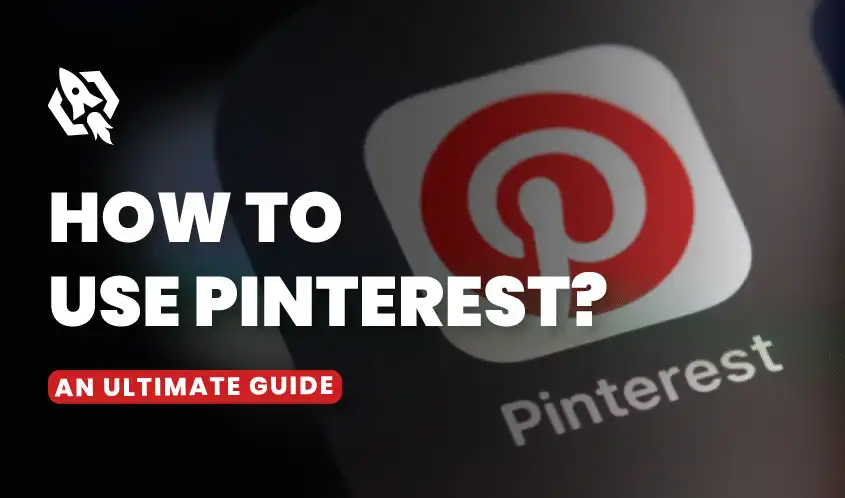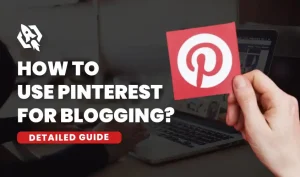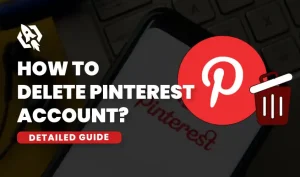With more than 400 million active Gen-Z active users Pinterest is the most widely social media app that acts as a search engine rather than a social media app. Most people join other social media apps such as Facebook, Instagram, and Twitter(X) to connect with their close ones.
But people join Pinterest to look for answers on how to decorate their room, what to buy, and what to gift to their dear humans. But you are here because you don’t use Pinterest as it should. There are so many things to learn about Pinterest like how to post on Pinterest, how to save on Pinterest, etc.
Let’s explore the ins and outs of setting up your Pinterest profile and using it in tune with the latest trends.
Getting Started with Pinterest
The first step in learning new things and habits is to know about it and discover its different ways. When you download the Pinterest app, You need to join Pinterest to be a member of the Pinterest community. By joining up it will ask you to connect your Pinterest account with Facebook, Twitter(X) or sign up with your email.
It depends upon what you want to do at that moment to connect your account with any other social media applications or to sign up with your email address. Once you join Pinterest you will be asked about your interests and what you want to see in your timeline. You need to choose any five inspirations of your interest that will appear in your timeline.
Create Engaging Pins
Once you go through all the processes of making your account, verify your account, optimize, and explore your main page. Next, it’s time to craft pins that capture attention. You might be wondering how to make pins that grab attention. Well, creating engaging pins is not the science logic all you need to do is to put some extra effort into making pins.
Pinterest Algorithm promotes the pins and content that are qualitative. To give value to your pins try to add text to your pin that will help you in engaging your audience. In this way, you can be visible to most of the pinners and your online presence will be boosted to the next level.
But if you think your saved pin is not getting enough attention you must know how to unsave on Pinterest to remove your pin from the board. Let’s dive into the process of making pins that capture attention.
How to Create Pins on Pinterest
Closely follow these steps when crafting Pins:
- Visit your profile and select the plus “+” icon positioned at the top of your profile interface.
- Pick “Create Pin” from the menu that pops up.
- Select the image you desire to upload.
- Click on the Upload button on your device.
- Attach the pin to the site you wish to direct your viewers.
- Give a title to your Pin.
- Add the description under the title tag.
- Select the board you want to upload.
- Choose to save to create your Pinterest pin.
Create Boards
Creating boards is like organizing your wardrobe to showcase it. If you are a newbie and trying Pinterest for the first time then it’s recommended to start from the very beginning and simple. This strategy will aid in keeping you motivated and committed to moving forward. Create boards to organize your items and see what kind of people are visiting them and are interested in your niche.
If you are stuck in choosing the board name there are a lot of third-party apps and AI that will help you choose the board name. Pinterest allows you to give access to your board to other users. The condition in giving access to them is either you need to follow them or they must have access to your main email. Pinterest offers the feature of creating secret boards that only you can see. Creating secret boards will help you in keeping your privacy.
How To Create a Pinterest Board
Below are some of the easy steps to create boards on Pinterest:
- Click the plus (“+”) icon that is located on the profile’s right side.
- A new window will appear.
- Enter the important information about your board.
- Click “Create”
Once you create your board Pinterest will ask you if you want to keep this board public or private. Additionally, after creating the pin, you can save it for future use.
Now that you know how to create pins, it’s time to learn how to post them.
How to Post on Pinterest
You can post pins and videos on Pinterest with these simple steps no matter what kind of device you have:
- Get access to your Pinterest account.
- Once logged in tap on the plus “+” icon.
- Choose to upload a picture or video from your gallery, or capture a new one.
- Add a title and description to the newly created post.
- Choose the board where you want to upload the post.
How To Save on Pinterest
Here is the simple way of saving Pins on Pinterest:
- Open Pinterest.
- Click on the Pin you want to save.
- Hit “Save” at the bottom of the Pin.
- Select the board to save the pin or create a new board if you want to.
If you are unsatisfied with your saved pin’s result, you can unsave it from your board. Here is how you can do it:
How To Unsave on Pinterest
Here are the simple steps to follow when you want to unsave the pin:
- Log in to the Pinterest app on your device.
- Click on the profile icon at the bottom right.
- Hit the “Saved” button in your profile.
- A new window will open where you have saved all the pins.
- Click and hold the pin.
- Hit the “Pen” icon to edit the pin.
- Choose Delete after scrolling down.
- Verify if you truly wish to get rid of the
How To Delete Pinterest Board
These are some of the easy-to-follow steps while deleting Pinterest boards:
- Log in to your Pinterest Profile.
- Hit the Profile icon in your Account.
- Click on the board you want to delete.
- Hold the same board for a while.
- Bring your finger to the pencil icon.
- The edit menu will be open.
- Scroll down to the bottom of the edit menu.
- Click Delete.
- Again Click Delete to confirm it.
How To Optimiez Pinterest Profile
After joining Pinterest and choosing your timeline, the next thing you should do is optimize your profile. As a visual search engine, people must see your account. While optimizing your Pinterest profile make sure that your username is aligned with the niche you have chosen for yourself.
Try to add the keyword in your bio so that when pinners search for something it will show up in your profile. With this approach, there is more chance that people will start engaging with you on your content and will follow you. The conversion rate will be high and will have more impact on your brand or your site.
How To Drive Traffic to Your Brand
If you own any online store on Amazon, eBay, Shopify, or any other e-selling platform you can also bring the traffic to your online store through Pinterest. If you use Pinterest for business or marketing purposes, you must create a business account.
A Pinterest business account will help you by giving you access to beneficial tools such as Pinterest analytics and Pin performance. The pin performance will show you which pin is getting viral and which is still not visible to most Pinterest users.
Follow Trend
Constantly look for the trends within your niche. Keeping yourself updated with the new developments within your niche will help you stand out from your competitors. With the constant change in your niche, there will be new Keywords and new users who will be interested in your niche. By closely following the trends you will be able to see what is happening within your niche and what type of people like it.
Frequently Asked Questions
You should use Pinterest to boost your online presence, bring traffic to your website, and engage with a large number of followers. Using Pinterest can have a huge impact on your business and will bring a large number of followers to your blog website or e-store.
It depends upon the purpose if you are a seller or a service provider you should make a business account to give a boost to your business. If you want to buy something or take an idea from Pinterest you should make a Personal account.
Yes, making engaging and valuable pins can bring more traffic to the site. The engaging pins will create a spark of curiosity within the viewers and they will be visiting your site.
The easiest way to engage with the Pinterest community is to repinning their pin, comment on their pins, like their pins, and follow them. This method enables you to foster positive engagement within the Pinterest community..
To elevate your presence on Pinterest, ensure your profile is finely tuned and optimized for maximum impact. With every pin, you need to write an SEO-optimized title and description that will improve your online presence on Pinterest.
Conclusion
In final remarks, now you have unlocked the ultimate guide on How to use Pinterest it is time to take action. To elevate your online presence on Pinterest, taking action is key. Optimization of your profile, creating engaging pins, and making optimized boards with optimized titles and descriptions will boost your online presence on Pinterest. Staying updated with trends will help you bring more followers. Pinterest will help you achieve your goals of bringing traffic to your e-store in the long run.