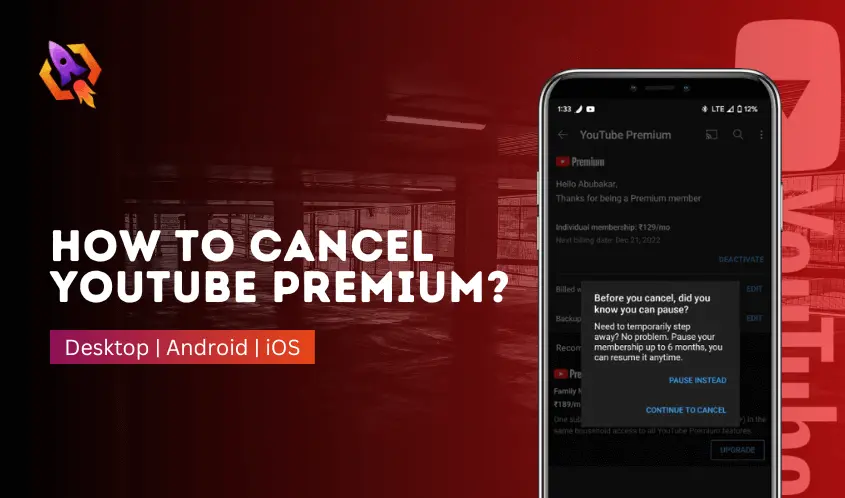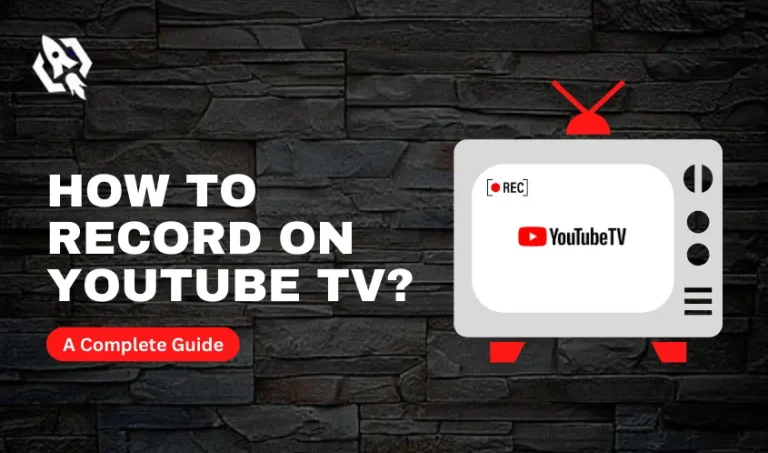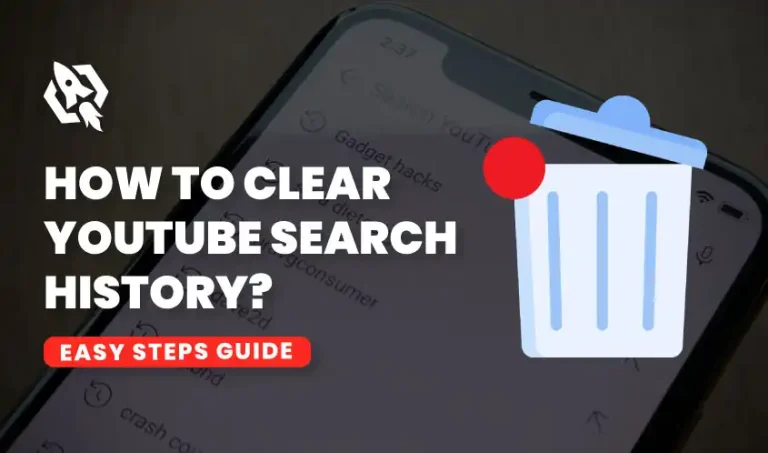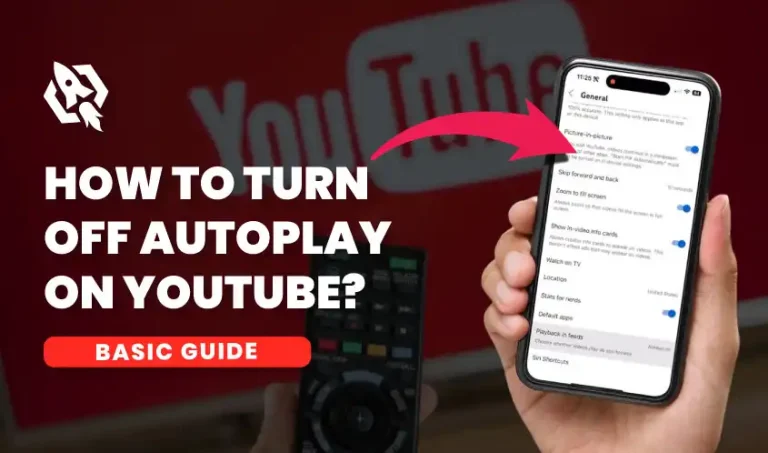YouTube is the fastest-growing platform that allows millions of users to pursue their careers as content creators. Whether we talk about the popularity perks or discuss the financial benefits of starting a career on YouTube, there are many of them. You can get many features by subscribing to the YouTube Premium model. YouTube Premium allows you to watch your favorite content without ads. But sometimes, you may want to cancel the YouTube premium subscription. There can be multiple reasons, such as a sudden price rise, or you might like another streaming platform to consume content. At that time, you must know ‘how to cancel YouTube Premium subscription’ so that things get harmonized, and you can learn about that matter.
Once you are decided to cancel your YouTube premium subscription, make sure to learn about the cancellation policies of YouTube. In addition, also make sure to read the refund policies because they can differ from how you pay for YouTube Premium Subscription, whether you want to pay with your credit card, debit card, or Apple Store. These all facilities to pay for that subscription, that is why there are different policies to refund. This blog will guide you on how to easily cancel your YouTube Premium subscription using your desktop, mobile, or mac book. So let us start to explore and make things handy.
How To Cancel YouTube Music Premium Subscription on Desktop?
If you are wondering about the recent peaks in prices of YouTube premium subscriptions and want to cancel your subscription in an easy manner, then you are on the right track. In the next lines, we will discuss the way you can easily cancel your premium subscription on YouTube from your browser. So, let us start to explain it.
- Open your browser on your desktop and go to the Paid Partnership on YouTube, which will be in the icon’s drop-down menu.
- Go to Membership Management.
- There, you will see an option to Deactivate. A pop-up confirmation window will appear, giving you two options to choose from.
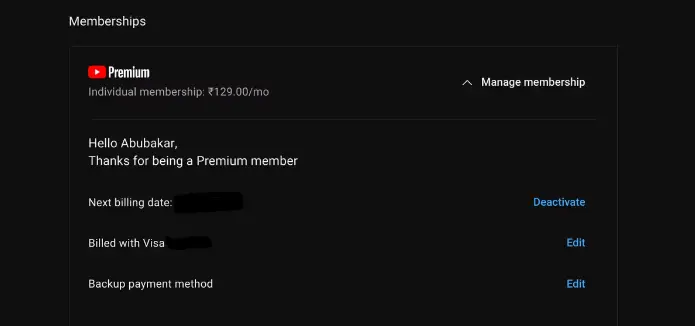
- Here, you can choose Cancel or Pause for up to six months instead of cancelation.
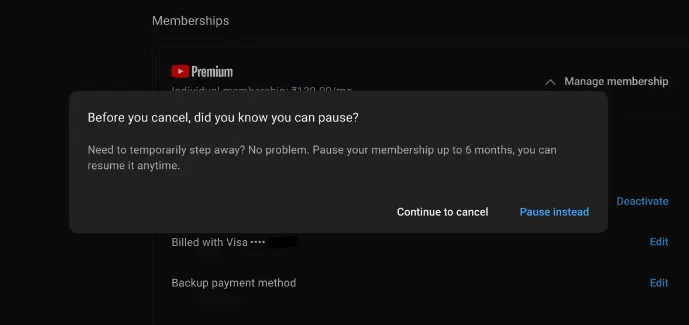
- After confirming the Cancel option, you will need to choose the reason for your YouTube Premium subscription.
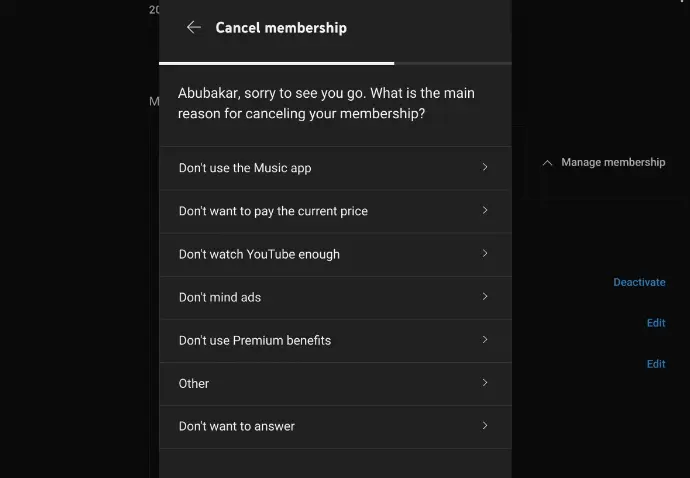
- Select a reason, and you will be done with canceling the YouTube Premium Subscription.
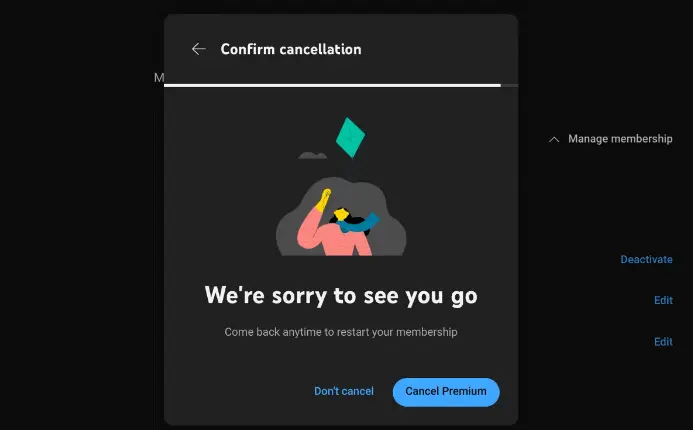
Here is how to cancel YouTube Premium subscription using your desktop or a Chromebook. Now, we will find out how you can perform the above action using your handy iPhone or Android mobile phone. So, let us start to make it clear for us.
How To Cancel YouTube Premium On iPhone/ Android?
In this section of our discussion, we will discuss how you can cancel your YouTube Premium Subscription from your iPhone and android mobile. So, let us start with the Android approach, and then we will go for the iPhone.
How To Cancel YouTube Music Premium Subscription From Android App?
- Open your mobile and launch the YouTube app on it.
- On the right-hand side, on the top, you will see the profile icon.
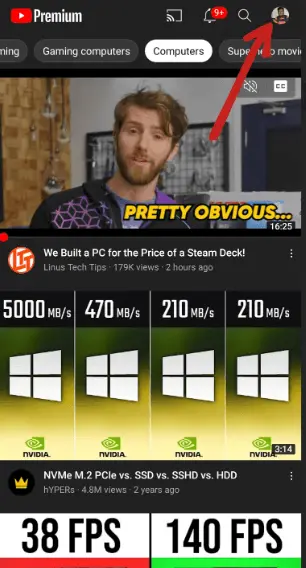
- Tap on it and select the Purchase and memberships and proceed.
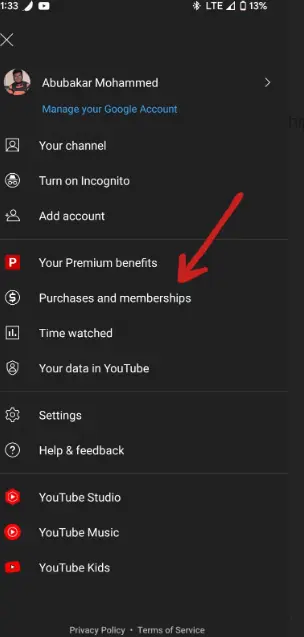
- Here, you will see Deactivate option.
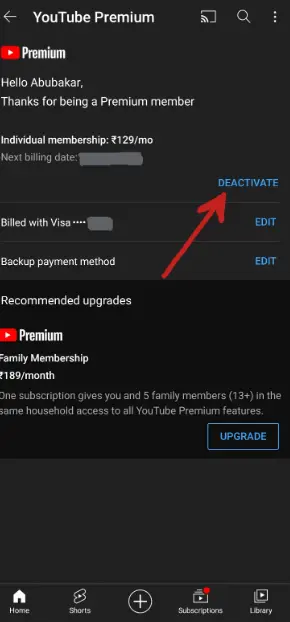
- After tapping on it, an alternative option of pausing your YouTube Prime Subscription. Select the Cancel button and proceed to give the reason for your cancelation.
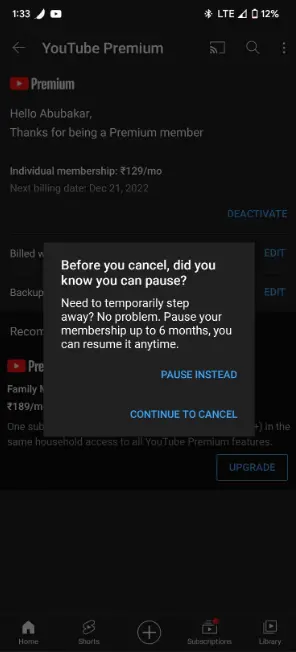
- Once you are done, proceed to the option of Cancel Premium, and you are done with the whole process!
That is ‘how to cancel YouTube Premium subscription’ from your android mobile with easy steps. Remember that once you cancel your YouTube Premium subscription, you can resubscribe whenever you want.
How to Cancel YouTube Premium from iPhone or iPad?
When canceling a YouTube Premium subscription from your iPhone, the process is the same as for the android. The process will differ if you subscribe to YouTube Premium from the app store. If that is the case for you, you must cancel your premium subscription from the iOS settings. There are a couple of steps are involved to perform that action. Here are the steps to cancel your YouTube Premium Subscription from iOS settings.
- Head to the settings on your Apple device.
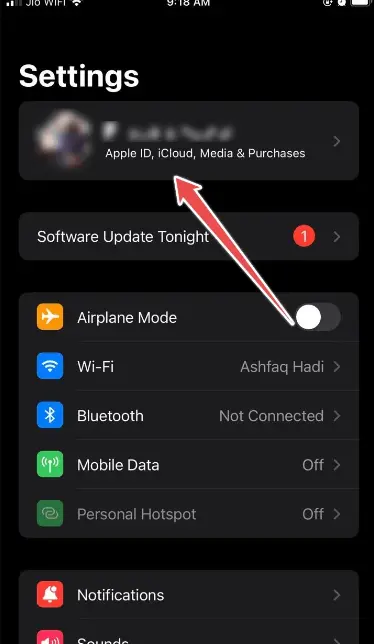
- Tap on your Apple ID, which will be at the top of your screen.
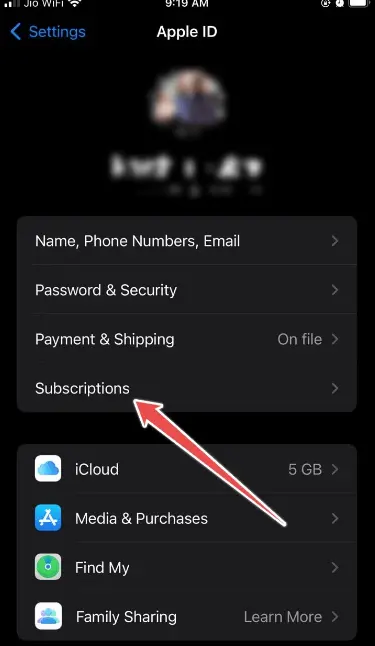
- Now, go for the subscriptions and head toward YouTube.
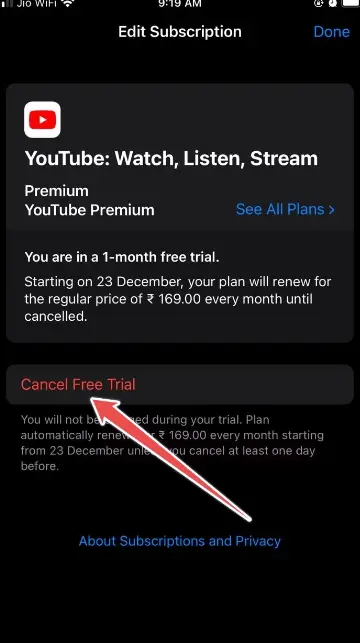
- Once you find out the YouTube, there will be an option to Cancel your Subscription, and that’s all!
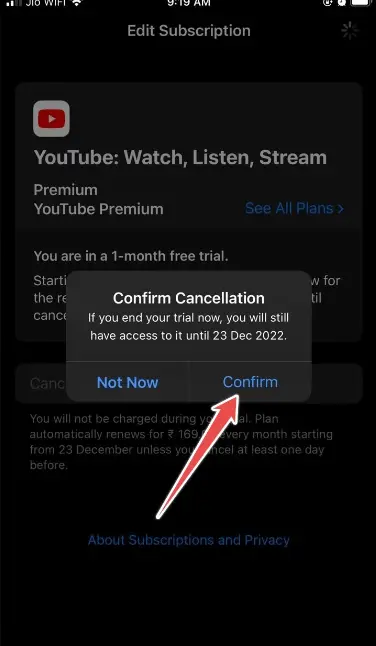
With the help of the above steps, anybody using any Apple device can easily cancel a YouTube premium subscription.
Conclusion
At the end of our discussion on how to cancel YouTube Premium, we can conclude that it is an easy process. Whether you want to cancel it from your mobile or desktop or from your iPhone, this blog will help you and lead you on how to perform these actions so you can cancel your YouTube Premium Subscription.