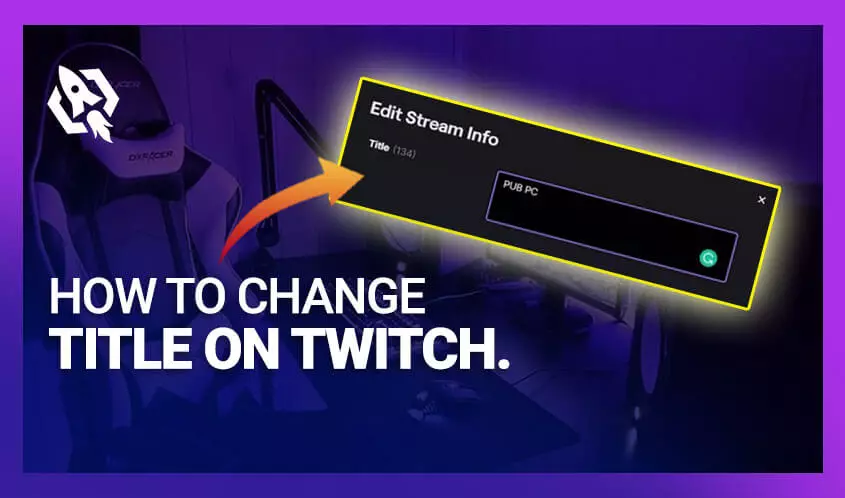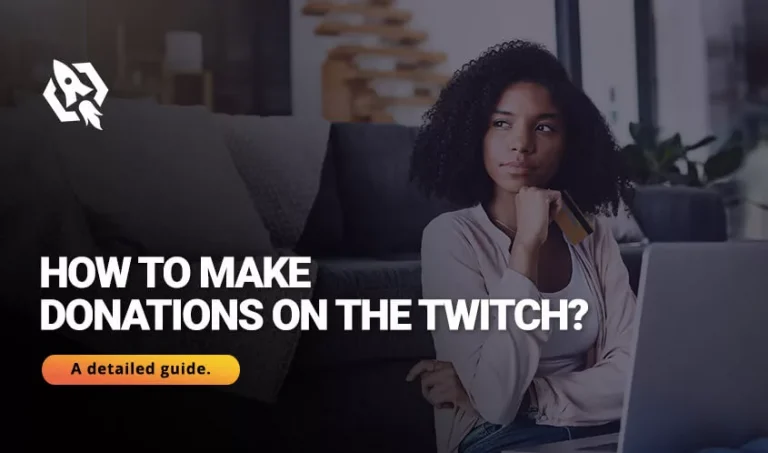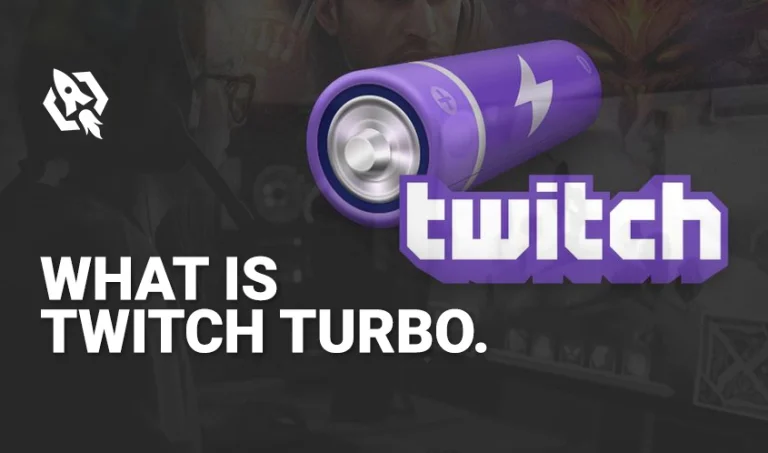Streaming title matters a lot like the other features; it represents the stream you are playing on the twitch account. Therefore, streamers should ensure that they have an excellent title without any typing error. So, are you among those streamers who have faced typing errors in their stream title and seek a solution?
Well, let me tell you first that these errors can affect your reputation as viewers mock the streamers. This act affects their motivation level and the streaming, especially when they are live.
Hence, to overcome this hindrance in today’s article, I have shared some ways through which you can change your stream title. No matter whether you faced any errors or you didn’t like it.
So. Let’s see what you can do to get this process done.
Table of Contents
ToggleHow to Change the Title on Twitch?
Now that you know that the wrong title can affect your rank and reputation among the streamers, you need to change it immediately. So, what are the methods in order to change your title? Well, relax because I have seen many streamers panic in this condition and make more mistakes.
This procedure requires heed and a relaxed mind so that you avoid any further fallacies.
So, this process is done in many ways, either through some software, on a desktop, or via mobile. So, I have shared all the possible ways to change the stream title in one go. Have a look at those steps, then.
Via Desktop
Altering the stream title through the desktop requires no effort on the user’s part. To make this process more manageable, I have listed the brief strands that you can follow and complete this procedure with some taps.
Here are those threads then:
- Go to the “twitch account” and “sign-in by adding a valid username and password.
- After that, press on “avatar” and choose “creators dashboard.”
- Press on “stream manger” on the subsequent menu.
- Below the title “quick actions,” press on “edit stream into the title.”
- Once there, add the “new title,” and to change the category of the game, tap “category” and write it.
- Once you are done, click on the “done” button.
- Your new title, along with the altered category, will appear then.
Through Mobile
So other than this feature, sometimes you might seek a way through which you can change the title without letting your viewers know. Well, I would say that you can do this process simpler by using your twitch mobile app. But how? I am sure that this will be your next question.
I would say that this process is less hectic, and you will be able to change your name in a few seconds by just tapping on the icons. Therefore, this is how you can change the stream title on your mobile device.
- Open your “twitch app” and “sign-in” with a valid username and password.
- In the upper left corner, click on “avatar” and choose “creators dashboard.”
- After that, choose “stream manager.”
- To add or edit a title, hit the pencil icon on the next page.
- Simply click the “category” section or search the streaming game to change the category.
- “Add.” Once done, tap on “update information.”
- You are done here.
How to Change Title through Stream Lab?
Usually, streamers use software to have the best experience while streaming. So, if you are using stream lab software for streaming, you can change the title with this. Is there any way to accomplish this? If not, in this section, I have listed some of the comprehensive steps that you can follow to alter the title.
Make sure that you choose an accurate title without any typing errors. Here is what you have to follow:
- Go to the “stream lab” and tap on the arrows to open the chat box.
- After that, press on the “pencil” icon in the left area.
- You will see a window with the “update stream info” name.
- Next, tap on “title” and add the new title you want to.
- Once done. On the bottom right corner press, the “update” button, and your title will be changed.
Can A Mode Change The Title?
Mod is a source through which you can manage your twitch account while streaming by giving them commands. So, during the stream, when you face any issue in the title, the next thing that you will desire is that your mod should change it immediately. But wait, does twitch have these features? Well, yes, twitch has offered every single feature to the streamers that will help them to make a steaming piece of cake.
But how to do this process? Let me tell you that this process is not hectic at all; it just requires a little effort and heeds. Hence, to make it more manageable, I have listed some of the threads that you can follow to complete this process.
How Can A Mode Change The Title?
As discussed above, this process is simple; here are some threads you need to follow:
- In your chat box, tap on the “sword icon” and press on “stream title.”
- After that, enter the title” you want to add.
- Change the “category” by clicking on the “category” section or searching the streaming game.
- “Add” Once done, tap on “update information.”
- You are done here.
Related: How to Get Bits on Twitch
Tips To Make a Title
Now that you have got the idea about changing the stream title. In this section, I have shared some tips to make typing an error-free title that will attract viewers.
Here is what you have to keep in mind while forming a title.
- Make sure it’s short
- Choose the pint title.
- Browse other streamers to get some idea.
- Double-check spellings.
- Do not copy
- Make sure it’s creative and appealing.
- Make it understandable.
Conclusion
Stream title represents the broadcast you are streaming in your live sessions. Therefore, it needs to be error-free and understandable. So that viewers can know what type of stream you are playing on your channel. Therefore, above are the strands you need to follow to change the title when facing any fallacy. It will aid you in saving your image and rank in the legend’s league.