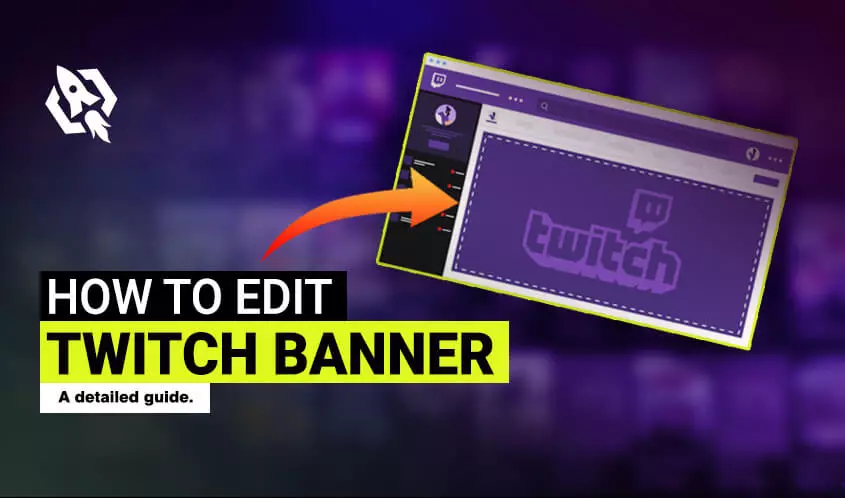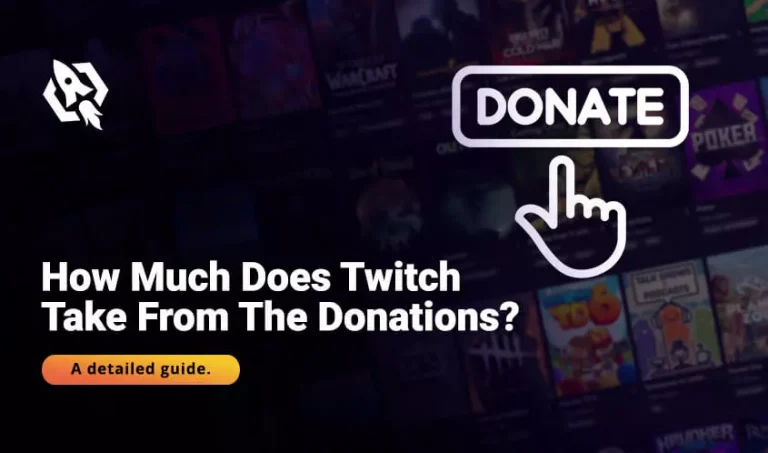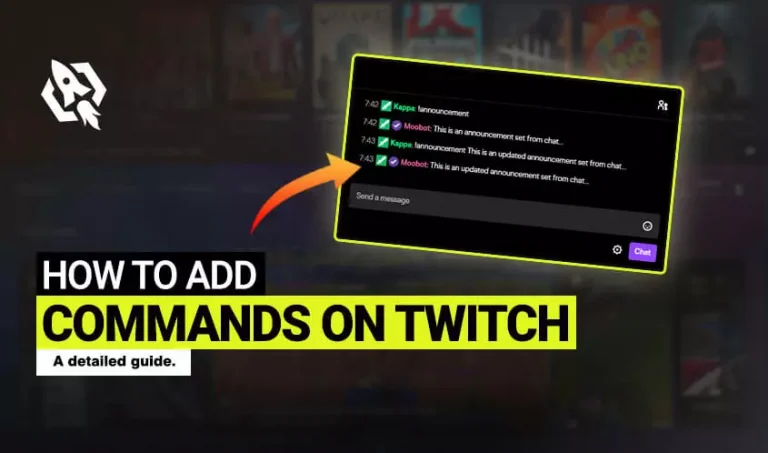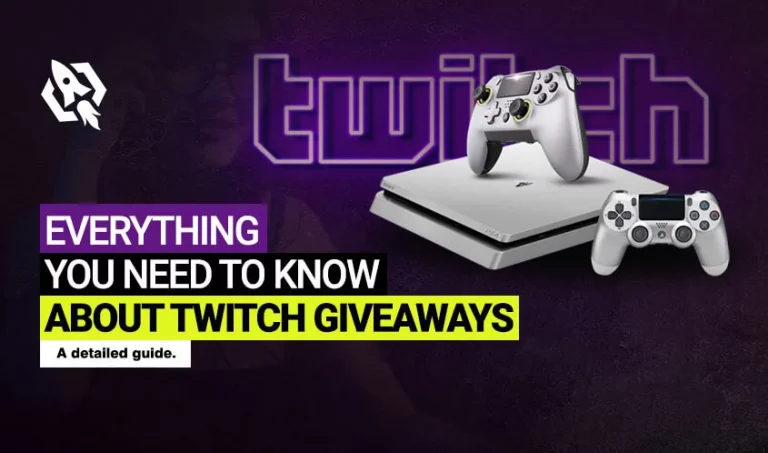With 15 billion viewers per day, twitch is becoming the best streaming platform globally. Basically, twitch is all about playing games, making appealing content, and having millions of subscribers. But the game is changed now; twitch is getting more attention towards the color, display, and representation of the streamer’s profiles/ accounts. The viewers consider this factor is vital because many streamers play the game, but few know how to maintain the look of their account.
Therefore, streaming is paying heed to these emerging factors. From altering overlay to colors in the profile pictures, this change has reached towards the banners now. Banners are considered another most critical element that represents the streamer’s id. It’s a picture displayed behind the profile picture of the streamers. Therefore, it needs to be elegant and coordinated with the profile pic.
So, are you one of those streamers who have encountered some issues in their banner? If yes, then what are the most manageable ways to do this process? Well, relax mostly in this situation; streamers get baffled and opt for complex routes to fulfill this task.
Hence, in today’s article, I have listed some ways through which you will know how to edit twitch banners in a few taps. So, let’s get started.
Table of Contents
ToggleHow to Make Twitch Banners?
Before altering your banner, you need to grab some idea about how you can make an appealing banner that suits your viewers. Therefore, to assist you in this aspect, I have listed some of the steps that will help you in forming the latest banner.
Moreover, during this process, ensure that you opt for the best color scheme that matches your profile pictures and overlays. As many streamers are using bright and inappropriate colors, they end up losing their fans. Hence, choose light and soothing paints for your banner.
So, below are the threads through which you can construct a mesmerizing banner.
Open Any Creator
Browse some of the free banner creators and choose the most reputable open. Many sites work in this field, just like Abyssal, Canva, Placeit, Visme, and Snappa. These are some of the banner creators that offer the latest design and attractive colors to the streamers.
Choose what suits you.
Get Inspiration
Moving towards the following steps, it’s getting motivation from the other streamers. Many expert streamers believe it’s good to take some ideas from reputable streams. It’s because they have a better awareness of the color and designs of the banners.
Choose any of the best streamers and get inspiration from them. See how well they have constructed their banners to appeal to fans.
Personalize the Banner
There are many options that you can add to your banner, but you can personalize it too. It means that you can add your photos or effects or alter the text. It’s your choice here because while doing these procedures, bear in mind that you are portraying your personality.
Hence, be you and stay original in this process.
Resize
Once you have selected what type of design you want to display, resize it. By resizing means adjusting its position by zooming in and zooming out until you find the perfect size.
Ensure that the size is perfect and suits your profile picture.
Publish
Are you done with the changes? It’s time to upload/ publish your banner now. Save the changes and press the download button to preserve them in your documents.
How to Change Twitch Banner?
After forming the banner, it’s the right time to change your banner in a few taps. Sometimes making a banner is more accessible, but updating is a bit trickier because there are different ways to do it. Hence, this is why streamers get uncertain while doing this procedure.
Thus, I have listed two ways by which you can change your banner in one go. So, let’s see what you have to do.
Via Desktop
Changing banner from the desktop is simpler, all yo9u need to follow the threads given below:
- “Login” to your account and tap on the “channel” from the right side.
- After that, click on your “avatar” and choose “update profile banner.”
- Select the file you want to upload and “save” the changes from the documents.
Through Creator Dashboard
Following are the ways to edit the banner from the creator dashboard:
- On your twitch account, press on “avatar” and choose “creators dashboard.”
- After that, hit the “setting” button.
- Scroll down and navigate the banner” option; once done, tap on “update.”
- The “Update a photo” named box will be shown in the next window.
- Choose the file you want to upload and “save” the changes after resizing your banner.
How Big Is the Twitch Banner?
While resizing the banner, many streamers are unaware of its ideal size, and they use the wrong length that doesn’t suit their id. Therefore, if you are among those streamers facing issues with resizing the banner, let me tell you that 1200x480px is the best size for the banner.
Keeping these figures in mind, you will be able to set your banner at the exact position.
Related: What Is a Twitch Raid
Final words
Banners are not just about design, texts, and color schemes; it’s a way by which you reflect your abilities and personality. Therefore, it should be perfect and attractive. Hence, above are the most comprehensive ways through which you can get the idea of making and editing the banners.
Hence, choose what suits you and stay original during this process. It will certainly make you rock in the twitch league.