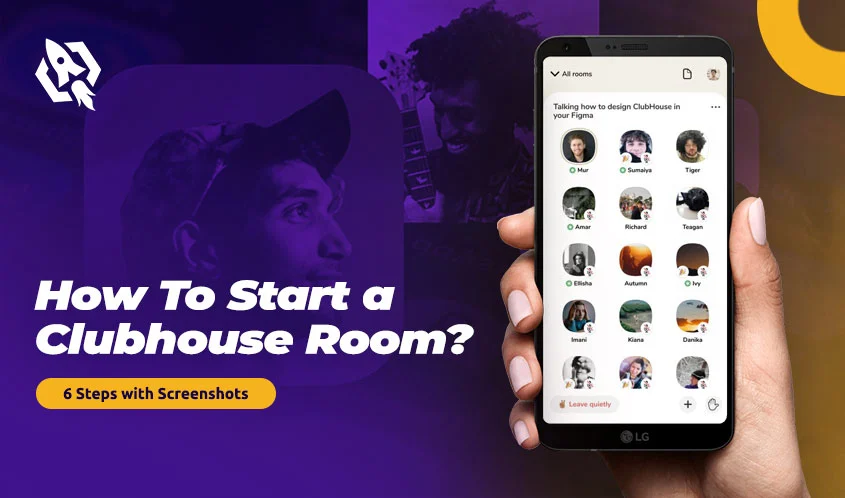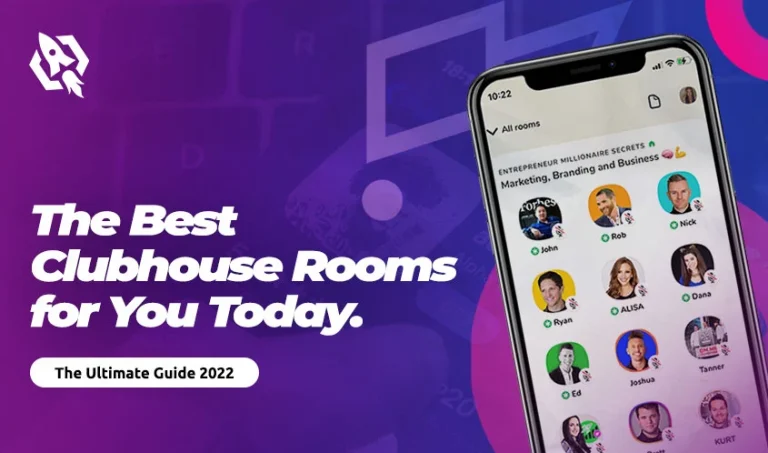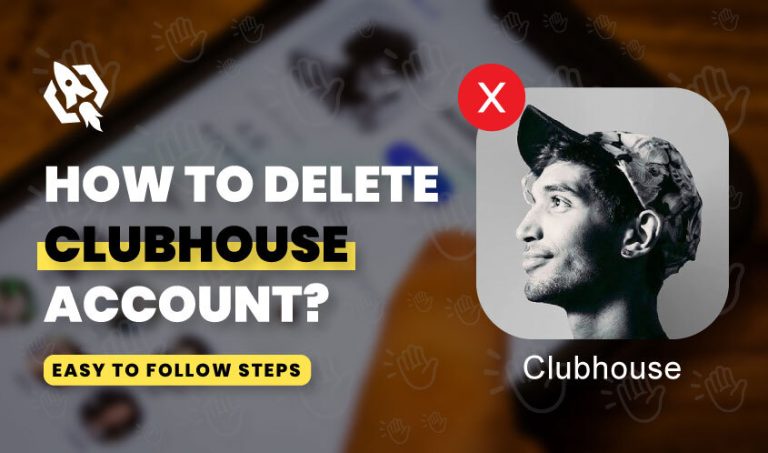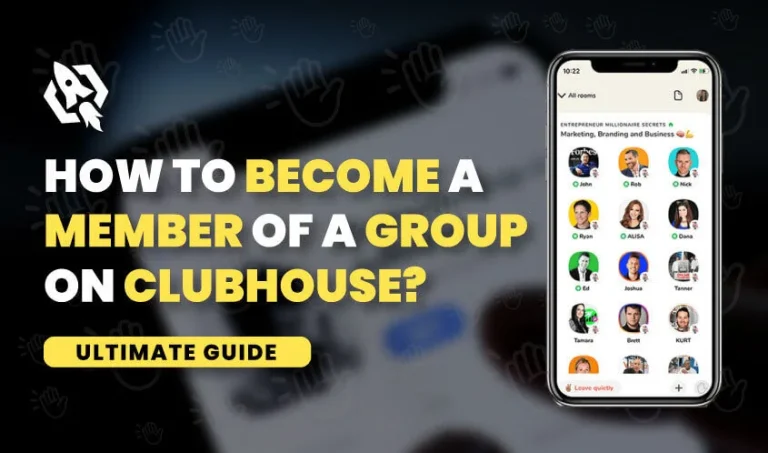Are you using the Clubhouse app and wondering how to start a Clubhouse room? In this article, you will discover more about this app, different types of rooms, and how to join or leave a room in Clubhouse.
If you haven’t heard about this social networking app before, it is a social media app that was founded in March 2020 by Paul Davison and Rohan Seth. It is an audio-based app where you can interact with people in real-time using voice.
The app allows you to join Clubhouse rooms where you can participate in conversations on different topics and host audio calls. There are hundreds of rooms operating right now. These rooms are visible in the main feed, known as Clubhouse Hallway. You can create the room right away or schedule it for later.
Lot has changed since the app was first launched. Read on to learn more about this audio chat app.
What are Clubhouse Rooms?
Clubhouse rooms are basically chat rooms where actual conversation happens. These rooms are either public or private. As you scroll down the Clubhouse feed, you can see many public rooms, which anyone can join without restrictions. Or you can create a private room and have friends or family in it.
You can see the name, the list of people, and speakers in a public room. It helps users to decide whether to join that room or not. By swiping left in the hallway, you can see who else is available for the chat.
Step by Step Guide on How to Start a Clubhouse Room
Rooms are where the main action happens. You can create a Clubhouse room to have an audio chat with selected people or a broader audience. These rooms let you stay connected with your friends and also meet new people.
You can create a room spontaneously or schedule it for a later date. Follow these simple steps for creating rooms.
Starting a Room Now
- Open Clubhouse on Your Phone. Open the app on your mobile. The Clubhouse icon has a person’s face on it.
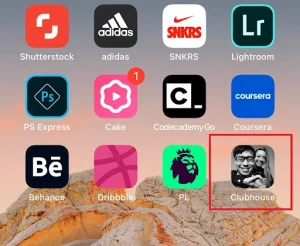
- Tap the “Start a Room” button. It’s the large oval green button at the bottom of the screen. A menu will expand with some options.
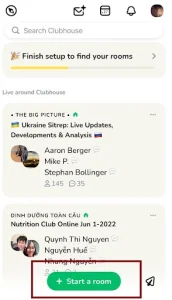
- Select a room type. You can choose from the three types of rooms. Tap one of these options and start a room.
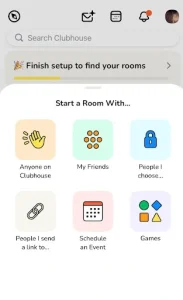
- Tap “Add a Topic” to the room. This option gives people an idea of what this room is about.
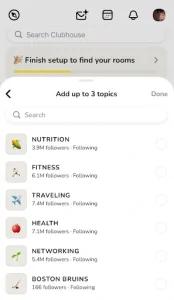
- Add People. For a closed group, you have to search for the people you want to add to the group. You can open your contact lists and invite your contacts.
- Tap “Let’s Go” to create your room. If you’ve invited friends to a closed room, they’ll receive notifications that let them know they’ve been invited.
Scheduling a Clubhouse Room
- Tap the calendar icon “Schedule an Event” on the menu that pops up after you click “Start room.”
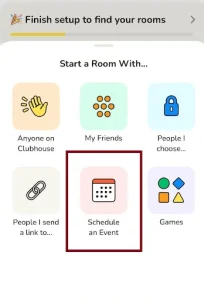
- When you click this calendar, a window opens up. In this menu, you can add an event name and a co-host or guest.
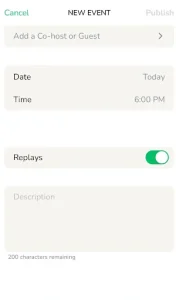
- Next, select the date of the event. Tap on the date section, and a calendar will pop up.
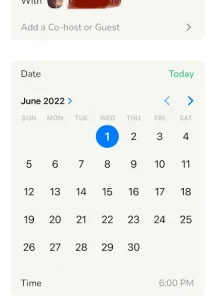
- By tapping the date section, you can easily set the date of the event.
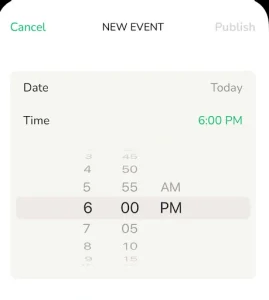
- At the bottom of the menu, there is a description box where you add the description of your room. However, this section is optional.
- After you have filled out all the sections, tap on “Publish” at the top right corner, and you are done with scheduling a room in Clubhouse.
How to Join or Leave a Room in a Clubhouse
The clubhouse has so many clubs, each with several rooms. You can either create your own room or find the one relevant to your interest.
Here is how you can find the rooms in Clubhouse to join:
- You will find most of the rooms in your account’s feed that match the topics of your interest. All you need is to tap on the room to join the room.
- If you want to join an upcoming event, tap the calendar icon at the top of the hallway. You can see all the events in the “UPCOMING FOR YOU” tab at the top of the screen. Hit the bell icon of the event that interests you to get the notification.

- You can also search the room of your interest in the search bar of the app. This will bring you the list of rooms. Tap the name of the room you want to join.
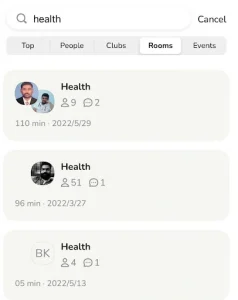
- To leave the room, all you have to do is to tap the “Leave quietly” icon on the top right of the screen.
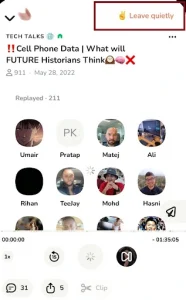
Related: What is Clubhouse? A Starter’s Guide
Frequently Asked Questions
Yes, though you will face some problems as it is not optimized for iPadOS. However, it runs fine on Android tablets.
The app used to be invite-only: someone had to invite you to join the network. People were even selling Clubhouse invites. However, anyone can join the app now. The creators might allow this to fend off the competitors like Twiter Spaces.
Clubhouse allows you to create three types of rooms; these are:
Welcome Room
Whenever someone in your friends joins Clubhouse, you may get notified to join a Welcome Room where you can help the new user get familiar with the app.
Open Rooms
Anyone can join the open rooms. These rooms help hold public conversations and meet new people. By default, every room in the Clubhouse is an open room.
Social Rooms
Sometimes you want to have conversations with close friends in your social circle. Clubhouse understands this and offers Social Rooms for the very purpose. These rooms have an intimate group of people, and you can expand the list by inviting more people. For this purpose, you have to make one of your followers a moderator, and they will invite more people in their circles to the room.
Closed Rooms
Taking into consideration that you may want a private conversation, the Clubhouse features Closed or Private rooms. With closed groups, you can add more people.
Conclusion
The clubhouse is an audio app that provides a perfect platform for people who like to talk and listen to people. It literally gives the “voice” to the communities. Many social networking apps have copied this model like Twiter.
In this guide, we have explored how to start a clubhouse room to educate our audience, who are new to this social app.