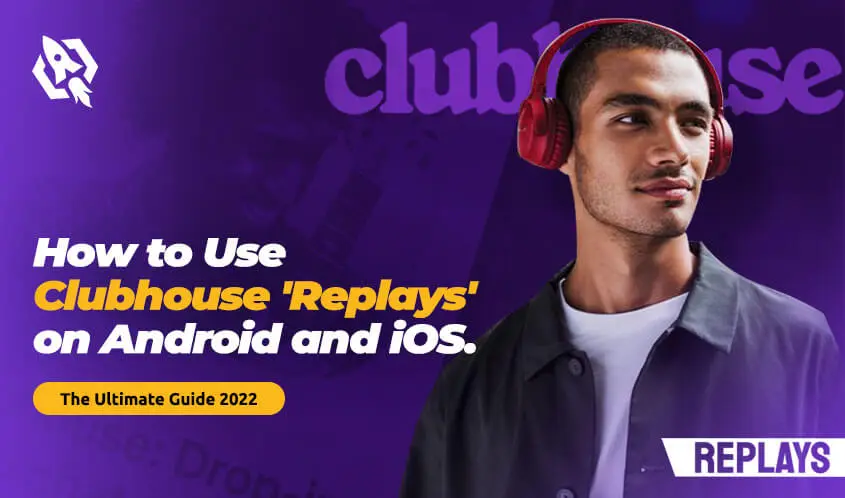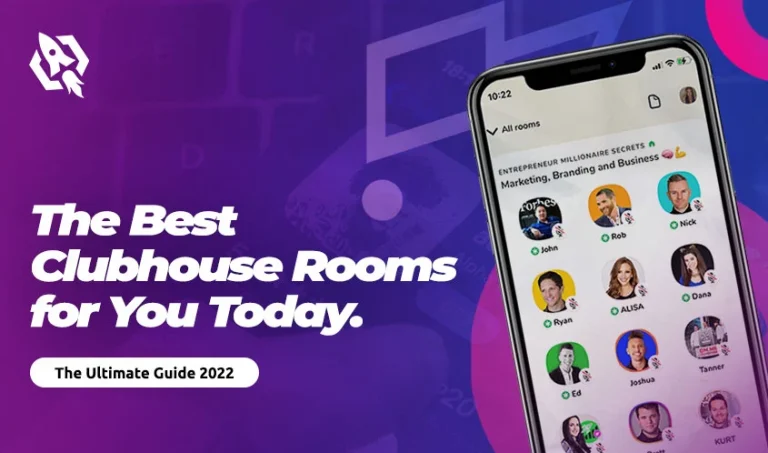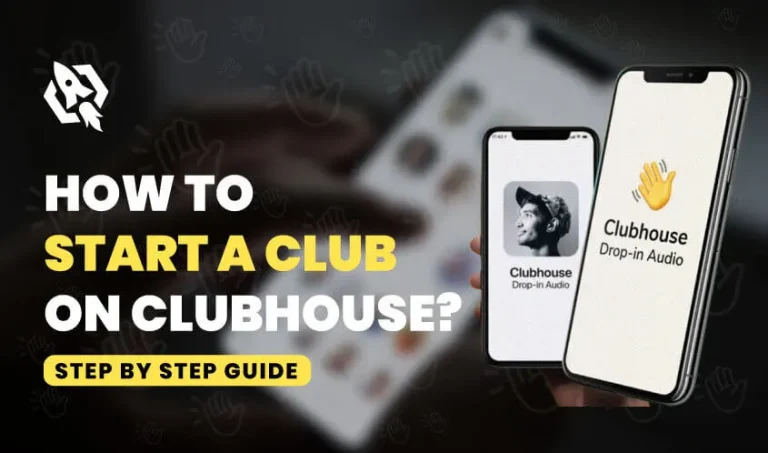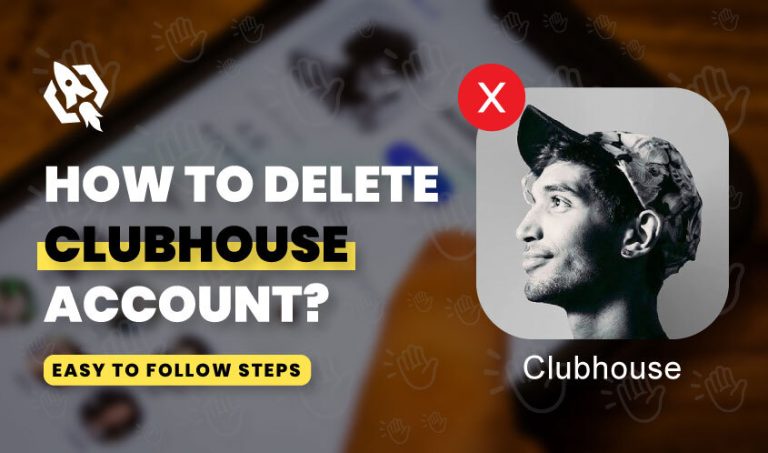Have you heard of Clubhouse’s ‘Replays’ feature for recording live sessions? Do you know how to use Clubhouse ‘Replays’ on Android and iOS? Keep reading.
A Clubhouse room is a shared platform where people around the globe get together to talk, listen, and share links about things they are discussing. Users can join any room in the Hallway and listen to the ongoing discussion.
The Clubhouse app offers Android and iOS users the ability to record audio streams through the ‘Replay’ feature.
With the replay feature, developers allow users to save not only the conversation but also the energy and mood of the Clubhouse room in the most interactive way.
You can skip to the next speaker, view pinned links, download source files, and more in these recorded sessions.
.
If you are joining the room or starting the schedule room, ensure the replay status is what you want.
Here is a breakdown of the Clubhouse replay.
How Does Clubhouse ‘Replays’ work?
Clubhouse replays work on both iOS and Android devices. Every Clubhouse public room creator is able to toggle ‘replays’ on and off. The Replays enable the users to relive the entire event whenever they like.
They can experience all features of a live room: how speakers interact, the audience joining and leaving the room, mic tap, hand raise, dynamic of the stage, PTRs, and other special moments.
Below are some of the features you will find with Replays
Pinned Links
The moderator of the Clubhouse can pin links at the top of the room. These links can be anything— games, fundraisers, sponsors, links to surveys, buy tickets, and more.
The fun part is that these links stay interactive with Replays, and you can use them long after the room has ended.
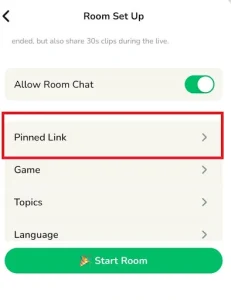
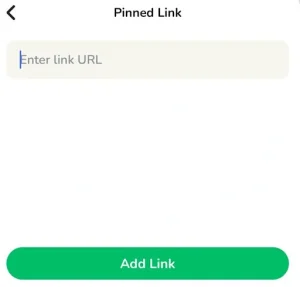
Skip to the Next Speaker
Another interesting option that comes with the Replays feature is that you can skip to the next speaker. Listening to their favorite speakers allows users to focus on the parts that matter more. Additionally, you can pause, scrub, play, clip, and listen at 1.5x or 2x.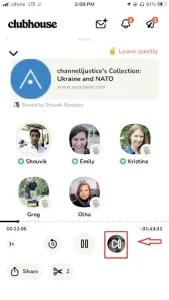
Know the Audience
The Clubhouse app allows users to see the room members joining in the live sessions. It can be an enriching experience to know that your friends and family are listening. With Replays, you can still see who joined the room and was listening to the audio podcast.
Download the Source File
It is possible to download the audio for editing and sharing on YouTube, Instagram stories, Tik Tok, or anywhere else.
Total Attendee Count
Before Replays, you couldn’t see the total attendee count in the particular group. But now, you can share how many people were in your room listening to you. This is among the first analytics features that creators added.
How to Enable Replays in Clubhouse Conversation
When you start a Clubhouse session, you should enable the Replays feature. Both Android and iOS devices allow enabling, disabling, deleting, and other Clubhouse ‘Replays’ functions. And these processes are pretty much identical.
Here is how you can enable the new Clubhouse chat:
- Open the Clubhouse app on your Android or iOS device.
- Tap on “Room” at the bottom of the screen
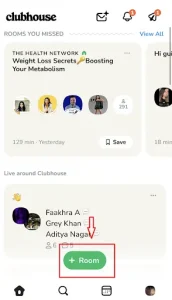
- Select the type of room you want to create.
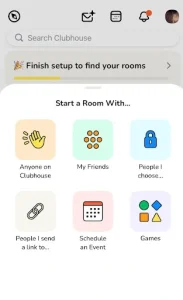
- Replays are enabled by default; if they aren’t, toggle it to enable it.

- Tap on “Start Room”
Replays will appear at the top of your chat when the feature is enabled. You can also switch off the Replays whenever you want.
You can also enable Replays while creating a scheduled Clubhouse room. Here is how:
- Tap the Calendar icon at the bottom of the screen
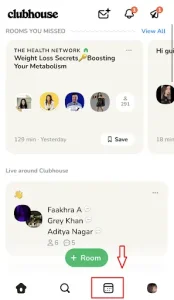
- On the new window, tap the new Calendar icon.
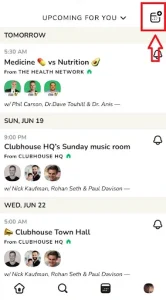
- Make sure the ‘Replays’ switch is on.
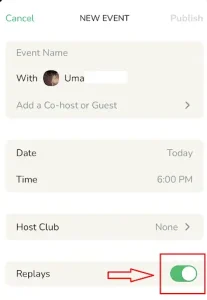
- Complete the details and hit Publish
How to Disable Replays in Clubhouse Room
Follow these steps to turn off Replays.”
- Tap on three dots (…) menu
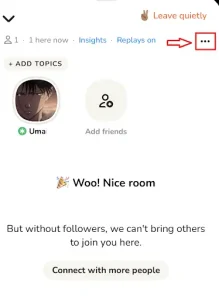
- Turn off the Replays switch.
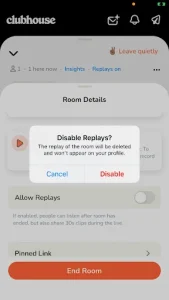
-
Tap Disable.
Related: Getting Started with Clubhouse Rooms in Quick Steps
Clubhouse saves the chat session in the organizer’s profile once it is over. To delete or download saved replays, go to the profile page and tap (…) next to the saved replay. It also has the option to save and share the replay.
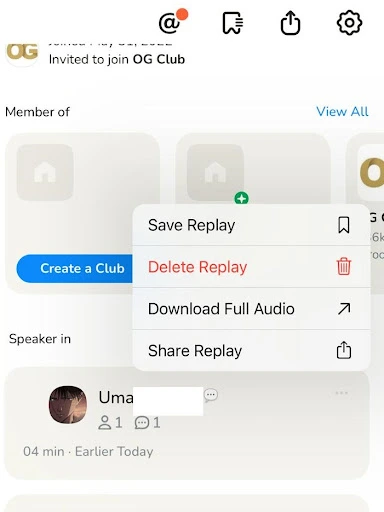
Conclusion
Before introducing the Replays feature on Android and iOS devices, people were already looking for ways to record the live sessions. Now, with this feature, the organizer of the Clubhouse room has more control. The chat organizer can record the sessions, and anyone can find these recordings on their profile. This guide will help you use Clubhouse Replays on Android and iOS.