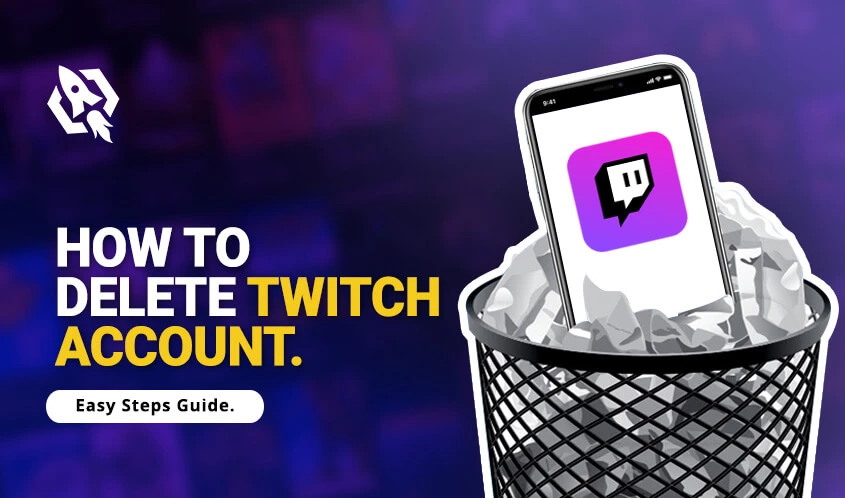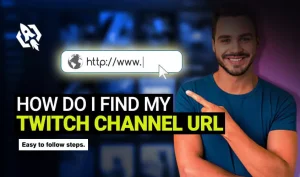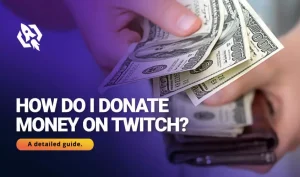Twitch is a reputable and entertaining platform for streaming and gaming. But due to its user’s crowd, there are chances that you might not be enjoying its lifetime broadcast features and tools. Sometimes streamers face harassment and threats from the viewers and demotivate them and end up being demotivated.
So, are you among these users who are having any of these complications and want to delete your account? If yes, let me tell you that twitch has this offer too, where you can permanently delete or remove your twitch account.
Hence, in this article, I have covered all the essential details for you where you will get to know all about how to delete your twitch account? All the details are comprehensive and straightforward that will aid you to disable your twitch account in a few seconds.
So, have a look at some of the strands.
Table of Contents
ToggleHow to Delete a Twitch Account?
Sometimes, streamers are tense when they face issues or threats and decide to delete their account. In this situation, there are chances that streamers didn’t find the most accessible and approachable ways to do this process in a few seconds.
If you ever face these issues, I would recommend you to have a sigh and go through the comprehensive and most straightforward steps. With these threads, you will delete your account in a few seconds. So, let’s see at those steps.
- Head to “twitch. tv” and “login” to your account.
- Once they go to “https://www.twitch.tv/user/delete-account,” either click or paste this link in your browser.
- After that, a window will be shown, there “add the reason for deleting your account.”
- After entering, the process will be requested and completed by pressing “delete account.”
- Your account will be removed.
How to Disable Twitch Accounts?
Other than deleting, you prefer disabling the twitch account; here are those fastest and accessible steps to get this process done.
- “Sign in” to the twitch account by going to “twitch.tv.”
- Tap on your “profile “and scroll down to navigate “account settings.”
- In the top-down list, you will see “disable the account.”
- Choose it, enter the “reason for disabling your twitch account.”
- After that, press on “disable the account.”
How to Delete a Twitch Account via iPhone?
If you seek ways to delete your twitch account from your iPhone, then let me tell you that there is no such option available on iPhone. Whenever you decide to delete an account; you have to add the link to do this process.
So, to make it less daunting for you, I have mentioned the link and the easiest steps to follow.
- Open the “twitch app” and “login” to your account.
- On the browser, type “https://www.twitch.tv/user/delete-account.”
- Tap on this link and complete the process of account deletion.
How to Delete a Twitch Account through Android?
Twitch is a platform that is not dependent; therefore, if you want to delete your twitch account on your mobile phone, here is something you need to know. Removing a twitch account on any android app is the same as iPhone.
So, if you want to delete an account while lying on your bed, follow the process discussed above.
How to Delete a Twitch Account-Firestick?
Firestick is a device used for streaming and gaming while connecting with the twitch account. So, if you want to remove your twitch account, the procedure is the same as deleting it from your PC.
So, let’s look at those comprehensive steps to do this process in a few seconds.
- Type the current web browser on the Firestick homepage on the search icon.
- Once there, “login” to the twitch account.
- After that, type “https://www.twitch.tv/user/delete-account” and follow the procedure discussed above.
- Like, choosing “delete account” and “fulfilling account deletion” requirements.
Things to Remember Before Deleting Twitch Account
Sometimes streamers lose many features and options when they delete your twitch account. It’s because they are not aware of some of the possibilities that twitch has offered for streamers.
Hence, to save you from this mishap, I have covered those advantageous details you need to know before account deletion.
- If you have attached other social media apps to the twitch account, disconnect them before deleting the account.
- While deleting your account, do not apply for re-subscription.
- You can re-enable your twitch account if you have changed your mind about disabling the twitch account.
- When you have disabled the twitch account, all the information will be restored when you reactivate.
- You will have 12 months to reclaim your twitch account and after deletion.
- You have the choice to create more than one twitch account.
How to Re-Enable a Twitch Account?
As I mentioned above that you can also re-enable your twitch account, so if you have ever thought about that, here is what you have to follow:
- “Login” to the twitch account with the deactivated username and password.
- A message will pop up; choose “reactivate the account.”
- After that, you will get another message that “your account is reactivated.”
- “Continue” by clicking, and your account will be activated.
Related: How to Change Twitch Name Colour
Frequently Asked Questions
After the deactivation, your account will be disabled for almost 90days.
No, twitch does not delete an active account. They are recycled and used by other users. This whole process takes almost six months.
Conclusion
Account deletion is sometimes a daunting process when users do not find any way to do this in a few seconds. Therefore, there are a number of ways to do this process, either mobile or PC. Above I have mentioned that manageable strand with a valuable guide.
So, secure your reputation by removing your account and re-enable it when you feel safe.